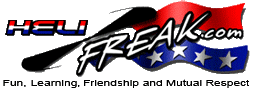 |
START HERE |
|
| Register | FAQ | PM | Events | Groups | Blogs | Calendar | Mark Forums Read |
|
Unregistered
|
||||||
| 2.4G Spektrum Radios Spektrum 2.4 Gigahertz Radios and Technology |
 |
|
|
LinkBack | Thread Tools | Display Modes |
|
|
#1 (permalink) |
|
Registered Users
Join Date: Jul 2011
|
DX6i-Backlight Mod-Tutorial - Intro!
Hi all! Thought I'd share this with everyone here on a simple and much cheaper way for adding a much needed backlight to the DX6i. I did a search through the threads here and found several post on various ways a backlight was added to the DX6i. The method I wish to illustrate here was originally covered in the HobbyKing forums and I do not take credit for my tutorial here. However I wish to cover it in more detail as the original post was not updated and the images left alot of figuring out for the un-initiated. The backlight panel used is the one sold by HobbyKing which is the 'Turnigy 9X LCD Backlight Kit' http://www.hobbyking.com/hobbyking/s...dProduct=17128 which comes in Green, Blue and white. At US$4.99 it's the cheapest option thus far for adding a needed backlight to the DX6i. All you would need is to purchase this kit from HobbyKing! No other electronic parts are needed. Tools required, and the ones I used here are wire strippers, soldering iron, solder, Glue Gun, 3M Double sided Mounting Tape (or alternative...the cushy type but not too thick!), Phillips screwdriver, jewelers screwdriver, a cup of coffee and some time on your hands to do this. There were a few more tools used but are mentioned in the tutorial. I hope this Tutorial helps those with the DX6i and found the LCD screen a pain to read in bright sunlight and worse off...at night!! So read on and if you find a better way to install it...by all means go with what works for you. My tutorial serves as a base reference and I will try to be as detailed yet brief. Lastly...it does have a fair amount of images for explanation so I will have to break them up into several post due to limitations. So they will be in parts! Hope you succeed in this and end up with a much better performing Tx!! I have only done this to a DX6i and no other Tx. So can't give info to other Tx's. Lets start Modding!! - On to Part 1
__________________
ScratchBuild Fomies(Too many have come and gone!)-Quadcopter-Little UMX planes! Last edited by timatworksg; 09-12-2011 at 09:58 AM.. |
|
|




|
| Sponsored Links | |||
|
Advertisement |
|
||
|
|
#2 (permalink) |
|
Registered Users
Thread Starter

Join Date: Jul 2011
|
DX6i-Backlight Mod-Tutorial-Part 1
Ok...you put your order in, waited patiently and finally the mail-man knocks on the door with a package containing the Turnigy Backlight Kit! Here's what it looks like. The backlight unit is wrapped in thin foam paper with 2 red/blk wire leads from it going into a heat shrunk unit and ending with those 6 wired cable. Also included is a piece of sponge which we will not use as it is a tad too think to squash into the DX6i! More on that later.  We're gonna have to do some mod to this first so grab a sharp cutter knife or whatever you have and slowly strip the heatshrink off that unit! Under it is a small PCB board the 6wired cable soldered on. We're gonna need to remove those 6 soldered wires.  You can cut the 6 wires directly at the soldered joint. As you see in pic below, I cut the 6 wires slanted (more to show you which way that PCB board is facing). The 6 pin connector on that board runs as per the numbers you see in the pic. You can reuse the 6 wire connector but only for connecting to pins 2(+) and 3(-) on the board. However I opted to use a spare Esky motor connector which fits perfectly onto pins 2 & 3. If you do reuse the wires won't be long enough to complete the mod and you would need to extend it with additional wires. If you wish to, just remember to mark which is running to which pin so you get the polarity correct!  Here you see the Esky motor connector plugged into the board via pins 2(red) and 3(black). **As we go along this tutorial...do take note of which way the board is facing**  Now!...On with ripping (urm..) opening up the DX6i! Unscrew the 6 screws holding the back cover down (indicated by yellow arrows).  When you have all screws out, gently spread the back cover from the front of the Tx. There are 3 sets of cables attached to the a PCB board in the front section of the Tx. These cables are the 2 switches and the battery which is on the back cover and won't be long enough to allow the two halves to spread eagle! Look for the 3 connectors and gently pull them out of their sockets on the PCB board. **Be gentle as the white plastic connectors (like the balance plugs in lipo's) are soft and small! They also have clips so you would have to nudge one side up and wriggle them out** This is where the Jewellers screwdriver comes in handy. I nudge one side of the connector out causing a small gap at the base of the plug. Insert screwdriver and slowly pry the connector off from the edge. Don't push the driver through or you may damage the pins underneath! Take your time! There's no rush!! Phew! Now that the backcover is off...you would see the DX6i's innards! We are gonna work on the bottom PCB board where the LCD screen sits. Staring at it you will see in the center the heart of the Tx which is the transmitter, to the far left (a small narrow board) the thumb selector and to the right the charging port! Apart from that a whole slew of white connectors around the perimeter! We need to remove 4 screws at the corners of the board (yellow arrows) and the one screw holding the Transmitter board down (yellow arrow-center)  One you have all 5 screws off, start to slowly remove all the white connectors from their sockets on the board! This is where patience really pays off..lol! They are soft so take your time. If your worried you may forget which goes where...grab a quick Cellphone pic! But the way the wires are bunched and laid out...you can't miss it really! The charging port slips off so remove it from the front cover. As for the rolling thumb selector, just remove the connector going into the main board. We don't have to remove the roller's board! Place the Transmitter somewhere above the sticks out of harms way. Now here's where you can't sneeze!! Push all those cables up and away gently giving you some space to remove the main board. Slowly lift the board up from the bottom end and slide-lift it outta there. CAREFUL as the LCD screen is underneath!! You don't wanna scratch it!! Prepare a space next to you with paper towels or something you can place this board or screen onto once removed. I just used a A4 paper! Now that you have removed the Spleen...(urm..) board, we can start the transplant!! Muahahaha! With the screen facing down on something clean and soft, you will see a ribbon connector from the LCD screen into the mainboard, held by a thin brown plastic piece! Grab the jewellers screwdriver (Flat Head) and pry apart the brown plastic GENTLY, just enough so that it juts out a little. You wouldn't want to pop it out as it's held in there with it's small clips. *IF like me, when I did a previous Tx, I popped it out...and broke one clip!* BUT..no harm as it's a shove in type connector which sandwiches the ribbon cable in. We will see that later! So if you do break it...No fret!! Don't panic! Ok..so pry open and gently pull the ribbon cable out of the socket! Be careful with the ribbon cable...we don't wanna bend it or scratch it in anyway!!  Once that is done...you will see 2 screws(yellow arrows) still on the mainboard. They hold the LCD screen in position so we will need to remove them. Remove the screws only for now! Don't seperate the mainboard from the LCD screen just yet!!  Now...we will perform the Transplant! So lets head to Part 2
__________________
ScratchBuild Fomies(Too many have come and gone!)-Quadcopter-Little UMX planes! |
|
|




|
|
|
#3 (permalink) |
|
Registered Users
Thread Starter

Join Date: Jul 2011
|
DX6i-Backlight Mod-Tutorial-Part 2
Ok...we removed the 2 screws holding the LCD screen to the main board! DON't seperate them yet! Holding the mainboard and the LCD screen together by the edges..plip it and place it board down/LCD screen up onto a piece of paper or something soft to work on! You will notice that the screen is centered and held in place by 2 plastic frames! Before you remove the screen, you would want to take note of it's position! This is IMPORTANT as we don't want an OFF-centered screen when we put everything back!! As you can see in the pic below...I put some markings on the paper work surface allowing me to later eye-ball the screens position! If you have a better way of centering...please use it..but for me, this works! As long as you can get the LCD screen back into it's position on the board...that'll be great! Some tolerance can be accepted as a small millimeters worth of allowance is covered by the front cover window size! But the more centered the better otherwise you will notice it when the LCD screen is active and words and numbers seem shifted to one side or up! The markings also help me here as the Turnigy Backlight is the same height as the LCD screen only longer! So markings on the board isn't gonna work!! Plan on this before removing the LCD Screen!!  Here's the LCD screen removed from the board to show you the size comparison! You don't have to cut the backlight or remove anything! It's thick with a plastic center so any cutting will crack or damage the panel itself! *When holding the backlight or screen hold the edges/sides! Try to work where dust isn't an issue. We don't wanna replace the screen, screw everything back, flip the Tx to find its all Dusty inside!!  Now we will need to stick the screen onto the backlight panel!! As in the pic below..put the LCD screen centered onto the panel. **Take note of the red/blk wires positions!** The back of the LCD screen is grey and it will have to sit flat onto the backlight panel.  I used small beads of Hot Glue from a Glue Gun. Put a blob at the four corners where the screen meets the panel! Just enough to hold both together! Take your time as we don't want the heat gun to damage the panel. If you get stringy residue from the glue and they fall onto the LCD screen front....allow it to dry and gently with a finger, roll the stringy bits off! GENTLY so you don't scratch the screen.  With that done,...we can prep the main board for mounting this! I used 3M double sided mounting tape! It's not thick and spongy enough for a nice squeeze! Great for Gyros!! ** There are thicker foamy types of tape! Anything thicker than this 3M tape will be too thick and the board won't sit nicely when we screw it back onto the front cover! It will warp! Try to remain with this thickness of the 3M mounting Tape! Hence why we can't use the supplied backlight foam! I tried with my previous Tx and it was just too thick!** I cut 2 pieces...we don't need to be very generous...but enough to hold the panel/screen combo!  Now this is where my paper with the markings I made earlier come in handy for me!! Placing the mainboard back and within the marks I made for it...I can confidently peel off the 3M tape's covering and eye-ball my panel/screen combo back onto the main PCB board with reference to the markings I made for centering the screen! ** Note panels red/blk wires for reference**  Gently press down on the extended sides of the panel. Flip the entire board/panel/screen combo over, placing the screen face down onto something soft and smooth, gently press down onto the main board, so that the double sided tape catches everything and holds well!!  Now put the ribbon cable back by slotting it between the board and the brown piece of plastic. It won't go all the way in! As far as it goes...gently start pushing the brown plastic piece back in, checking that the ribbon cable slots in together nicely. The plactic piece will sandwich the ribbon cable back into the socket!  We're on the Homestretch!! Grab a drink of that coffee and ease the neck tension!! LOL! On to Part 3
__________________
ScratchBuild Fomies(Too many have come and gone!)-Quadcopter-Little UMX planes! |
|
|




|
|
|
#4 (permalink) |
|
Registered Users
Thread Starter

Join Date: Jul 2011
|
DX6i-Backlight Mod-Tutorial-Part 3
OK...we're almost there!! So bear with me! Below is a pic of the small little PC board that is attached to the backlight panel. It now has all the wires cut off, which I didn't earlier to show which side is which! This is the underside of that little board. Just snip all the 6wires from it at the soldered joint if you have not already!  Now grab that front Tx cover and set it down infront of you! With all those wires from the pots and switches on the front cover spread away...slide in the Mainboard combo back in it's place! If there is any restriction, stop and gently lift the board and slide further in. We DON'T want to scratch the LCD screen as it is facing downwards!! Once the board is in there, line up the four corner screw holes of the board. Proceed to screw the 4 screws back in. Go slow as the screw is almost to it's end. The thickness of the screen, panel and tape will be felt..not alot...but we dont want to warp the board in anyway. I just played safe and screwed in alternate corners to apply even pressure downwards. Once I feel q restriction, I stop. Once the board is in there and screwed in place...replace all the white connectors back into their sockets. Push them in firmly so they are well connected!! Slot the charging socket back and re-connect the rolling thumb switch. I then plugged in my Esky motor connector onto pins 2(red+) and 3(blk-) of the panels little PCB board as shown in the pic below.  Cut the ends of the Esky motor connector to length,...enough so that you have provision to reach the ON/OFF switch PC board (which was under the Transmitter we removed earlier). Fire up the soldering Iron and grab another sip of Coffee! We need to do some soldering!! If your not confident or wouldn't want to risk it...get someone to help. We will need to solder the red/blk wires to the board. Actually...it's not difficult. The Key to soldering is a Hot soldering iron with a nice shiny tip! The cleaner and shinier the tip...the easier and better heat transfer! A gentle touch will soften any solder. It's those non shiny over-used tips which take ages to soften solder and hence transfer heat at the same time damaging everything else!! If you have a Soldering jig/Third Hand...holding the red and black wires, we will need to thin them with solder. Apply enough so you have a small blob if possible. **SORRY I couldn't take pics of this process as there was no one around when I did this backlight mod and holding iron, wires, solder and camera was not possible** Once the wires have been thinned, with a needle/long nose plier, take the 'Black' wire and place the thinned tip onto the soldered point of the Tx ON/OFF PC board's where the lettering 'ON' is. Check the pic below and you will see. This line of connection is to the GRND. With the plier holding the thinned wire to the PC Board soldered point...place the soldering iron onto the thinned wire. The moment the solder on the wire starts to shine (melts) remove the iron. If you didn't make a connection...just try again allowing a little more melting time so that the solder from the wire flows a little onto the soldered point on the board! Do the same for the 'Red' wire to the 'BAT' line soldered point. Use the pic below for reference!!  Now check the holding strength of your soldered points and if all is good, ensure the wires aren't sticking upwards. If so...gently bend them to the left and down so we can replace the Transmitter back! If you wish to have more holding power...small blobs from the glue gun at the newly soldered points will do wonders! Replace the transmitter ensuring the several pins go back into the socket on the main board. Screw back the single screw to hold the entire transmitter board in place. If you fear you may have some solder touching the transmitter board...fear not...there's nothing conductive underneath it! Lastly....grab the Backlight panels little PC board where you connected the Esky connector to, PLace a BLOB of Hot Glue on the bottom and stick it on the inside below of the Tx Front cover. Or at least in a place where it's free from everything else. The sides below have tons of space!! FINAL CHECK...make sure no wires are in the way of the sticks and moving parts! All connectors in place? Charging port slot back in?? Screws back in?? Transmitter connected and screwed back in?? GREAT!! Grab the back cover and replace the 3 connectors back into the mainboard! Screw the 6 screws back into place through the back cover! NOW Turn your Tx around,.......FLIP the switch.........Drum roll for added suspense................................ The screen should light up like this!!! Well...if you bought the Blue that is!  If so...Then CONGRATULATIONS!! Your DX6i now has what it should have had in the first place!!! Give yourself a pat on the back...Smile as wide as you can,...tell the wife that the operation was a success. Go throw that Coffee and Grab a Beer! You deserve it!! Oh yeah...don't forget to clean everything up! Allow the iron and glue gun to cool before stashing them away! Here's the 2 DX6i's I've done with this Turnigy 9x backlight kit purchased from HobbyKing. The blue is my buddies! Mine is the GReen...lol!!  Well...thats it!! I do hope this wasn't long winded and I did try to cover details as much as I could so nothing was left out! I hope this tutorial helps those who wish to try it...and those who wondered...well there is a way! If there were any grammatical errors or spelling mistakes...I am sorry. With the adding of images and typing...I am now too tired to re-check or re-read! I don't think it's that bad...LOL! Once again...I don't take credit for this Mod! It was already done. I merely updated it here with the missing descriptive text and images the tutorial needed. Till then...have fun!! 
__________________
ScratchBuild Fomies(Too many have come and gone!)-Quadcopter-Little UMX planes! Last edited by timatworksg; 09-12-2011 at 11:09 AM.. |
|
|




|
|
|
#5 (permalink) |
|
Registered Users
|
Excellent tutorial, with great close-up pics!
Thanks so much, Tim!
__________________
How many of you believe in psycho-kinesis? Raise my hand. |
|
|




|
|
|
#6 (permalink) |
|
Registered Users
Join Date: Aug 2010
|
Fantastic job on the tutorial! I did mine with some lumitex mesh because I don't like having high-frequency inverters inside my transmitter, is this also a LED backlight instead of EL foil? If so this is will be IMHO the best option out there.
|
|
|




|
|
|
#7 (permalink) |
|
Registered Users
Thread Starter

Join Date: Jul 2011
|
Thanks guys!
@Naito: So far I found this the best, cheapest and easiest option to add the backlight to the DX6i! There's no need for an inverter or additional electronics as the Turnigy kit's little PC board there has a capacitor which does the power thingie for you off the Tx's battery! Unlike earlier Foil installations one needed the inverter. This is just the kit, re-do the kits wires and solder in! Thats all!! I did forget to add in the Tutorial, and since I brought it up, regarding Battery drain! FYI to all...there is hardly any drain and the Tx will work and loose power as it always has. You wouldn't notice a thing!
__________________
ScratchBuild Fomies(Too many have come and gone!)-Quadcopter-Little UMX planes! |
|
|




|
|
|
#8 (permalink) |
|
Registered Users
Join Date: Jun 2011
|
Great work Tim. Thanks for helping to mod the transmitter. The blue screen is nice!
|
|
|





|
|
|
#9 (permalink) |
|
Registered Users
Thread Starter

Join Date: Jul 2011
|
NP Dave! Lemme know when your coming to get it!
I just noticed that on the Tx mother board at the top edge of it...there's a Red LED light which lights up when we turn the Tx ON. Wondering if I could extend that little LED with some wires...drill a hole through the front cover where the DX6i logo is, through the dot on the letter 'i' and glue that LED there! Would be cute!! Hmmm...a different color LED perhaps??
__________________
ScratchBuild Fomies(Too many have come and gone!)-Quadcopter-Little UMX planes! |
|
|




|
|
|
#10 (permalink) |
|
Registered Users
Thread Starter

Join Date: Jul 2011
|
Ignore this post...was a transfer from another thread and not important! Keep scrolling Thanks!!
__________________
ScratchBuild Fomies(Too many have come and gone!)-Quadcopter-Little UMX planes! Last edited by timatworksg; 09-22-2011 at 09:57 PM.. Reason: Moved post-not important! |
|
|




|
|
|
#11 (permalink) |
|
Registered Users
Join Date: Mar 2010
|
Thanks. Good info.
__________________
Team HeliDirect Flying Align - Powered by Pulse |
|
|




|
|
|
#12 (permalink) |
|
Registered Users
|
Nice write up, thanks for posting the info. Question on the install. The HK vid on installing this in their Tx, refers to a sticky side to the led panel. Do you have to remove a peal off cover or something before sticking this to the back of the Spektrum LCD panel?
Funny you should mention the internal led and a possible mod to have it externally visible. I've considered adding an external LED as a power on reminder to keep me from forgetting to turn my Tx off some times.
__________________
MÔke Tarot 450 Pro, Typhoon 2215/HW 40A Pro, 3xHS65HB, Quark/DS520, KBDD paddles/tail DX6I/AR6200 |
|
|




|
|
|
#13 (permalink) |
|
Registered Users
Thread Starter

Join Date: Jul 2011
|
Hi SAR1, a pleasure writing this tutorial.
Have not seen the HK vid but I think your refering to the grey/silver backing on a typical LED screen. With backlight mods using an EL panel and inverter it was recommended to remove that grey-ish backing from the LED screen. Largely due to blocking off the backlights brightness. But I did read on some tutorials elsewhere...you don't need to remove that backing as it is minor only. However, for this tutorial I wrote above...there is no need to peel or remove anything from the backlight unit nor the DX6i's LED screen. Just sandwich together and plop it in! The original tutorial that mine is based on, didn't remove the backing either. And as you can see in my last pic of the 2 DX6i's I did....they are just as bright! So no removal of anything! Just follow the above as written and you should have no probs! PM me or post here if you need any help!! As for the LED light...yeah I know what you mean! I came from the old school where that little red dot meant something..LOL! But with the backlight....that should serve as a reminder? Wouldn't mind that little 'dot' lit up though!
__________________
ScratchBuild Fomies(Too many have come and gone!)-Quadcopter-Little UMX planes! Last edited by timatworksg; 09-13-2011 at 08:36 PM.. |
|
|




|
|
|
#14 (permalink) |
|
Registered Users
Thread Starter

Join Date: Jul 2011
|
Thank you Mod & Admin for moving my post from the General heli threads to here. Sorry for any inconvenience caused...appreciate it!
__________________
ScratchBuild Fomies(Too many have come and gone!)-Quadcopter-Little UMX planes! |
|
|




|
|
|
#15 (permalink) |
|
Registered Users
Join Date: Feb 2011
|
Nice work
 the Dx6i definitely needs a back light, I will have a go at this, thanks the Dx6i definitely needs a back light, I will have a go at this, thanks |
|
|




|
|
|
#16 (permalink) |
|
Registered Users
Thread Starter

Join Date: Jul 2011
|
A pleasure toonttm. Let us know how it goes when it's done. Any questions just let me know here or PM!! Cheers!
__________________
ScratchBuild Fomies(Too many have come and gone!)-Quadcopter-Little UMX planes! |
|
|




|
|
|
#17 (permalink) |
|
Registered Users
Join Date: Aug 2011
|
Dude, thanks so much for this mod. I ordered my panel immediately when I saw the link you put in the Blade 120SR forum and it arrived today. I made one small modification of my install that I think makes it look a little more professional and easier to use. I got a slide switch from the LHS (E-Flite part, sorry, no part number) and mounted it on the front panel. Everything else turned out great except the 2-sided tape was thinner than the solder pins sticking up on the back of the PC board. I just trimmed the offending pins with a nipper and all was fine.
This switch setup was less than $4 and already has JST plugs on both ends and has a nice faceplate.  I drilled 3 holes using the switch faceplate as a template. I used a larger drill for the center (switch) hole and filed it to size with a square file. FIle it a little larger than the faceplate hole so there's no interference with the switch. Blow out any filings with compressed air. I would have liked to put it completely in the silver, but the PCB is in the way.  View from the backside of the switch hole...  And with the switch mounted inside.  Looks like it came from the factory this way.  All done and works like a charm.  
__________________
Align Trex 450 Pro & 450 Sport | E-Flite Blade CX3, mCPX and 120SR | Syma S032 and S107 Parrot AR Drone 2.0 | Futaba 10CHG | FlyMentor | Co-Pilot II | Traxxas Nitro Stampede If my hobbies don't kill me soon, I'll die a poor man. 
|
|
|




|
|
|
#18 (permalink) |
|
Registered Users
Thread Starter

Join Date: Jul 2011
|
Awesome Miami!! Happy that it worked out for ya! The switch is a wonderfull Mod to a Mod! Now you can have day/night mode!! Like the place where you put it! Your's could be the only backlight switch which is not a toggle type. Most I have seen have the On/Off switch similar to the toggle switches at the Tx top...to match I guess! But...sweet add-on!! Wooot!!
Anyone else had success too??
__________________
ScratchBuild Fomies(Too many have come and gone!)-Quadcopter-Little UMX planes! |
|
|




|
|
|
#19 (permalink) |
|
Registered Users
Join Date: Jun 2011
|
Awesome mod mate many thanks, didnt take long at all and nice and cheap too. No more picking up Tx only to find out I had left it on. Sooooooo much easier to read display. I thought it would be good but didnt realise how much.
 |
|
|




|
|
|
#20 (permalink) |
|
Registered Users
|
Yes, mine is finished also, although my screen position seems to be a little high, everything is still in view. It's just not quite centered vertically. I did do one thing slightly different than your writeup. I used my soldering iron to remove the 6 wires from the back of the PCB and soldered my extension wires directly onto the back of it. Thanks again

__________________
MÔke Tarot 450 Pro, Typhoon 2215/HW 40A Pro, 3xHS65HB, Quark/DS520, KBDD paddles/tail DX6I/AR6200 Last edited by SAR1; 09-30-2011 at 04:10 PM.. |
|
|




|
 |
«
Previous Thread
|
Next Thread
»
| Thread Tools | |
| Display Modes | |
|
|





 Linear Mode
Linear Mode



