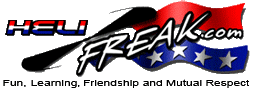 |
START HERE |
|
| Register | FAQ | PM | Events | Groups | Blogs | Calendar | Mark Forums Read |
|
Unregistered
|
||||||
| RealFlight Flight Sim All versions of RealFlight Sim |
 |
|
|
LinkBack | Thread Tools | Display Modes |
|
|
#1 (permalink) |
|
HF Support
|
There have been a number of questions around interface connection and how to tune a heli in RealFlight.
This post builds on Spektrum DX8 with RF Helicopters (Which is how to use a DX8 as a pseudo interlink or a passthrough). In the interlink version, the options are limited to dual rate settings, 3 flight modes and governot, but with an interface you can have 8 or more channels and you should be able to have more options with a heli. So here goes. First thing to realize is that a RealFlight heli is made up of components. Just like a real heli. There is a main rotor, motor, battery, servos, tail rotor, FBL controller (or paddles FB heli), etc... In a RealFlight model, you can alter any of these components to suit. Second thing is that there is a software radio that you can choose to configure (or ignore). This software radio is configured with certain channels for all RF helis. The channel convention is also followed by most KE modelers. The channel order is: 1 - Aileron 2 - Elevator 3 - Throttle 4 - Rudder 5 - Canopy release 6 - Collective 7 - Governor If you use pass through this is all you care about. If you enable the software radio, there is more to worry about. The software radio takes inputs as though it were coming from an interlink. The interlink channels are: 1 - Aileron 2 - Elevator 3 - Throttle stick 4 - Rudder 5 - Dual Rates switch 6 - Gain knob 7 - Throttle hold switch 8 - Flight mode switch In the software radio generally maps: 1 - Aileron <- 1 - Aileron (modified by dual rates switch) 2 - Elevator <- 2 - Elevator (modified by dual rates switch) 3 - Throttle <- 3 - Throttle stick (mapped to throttle curves as directed by "8 - Flight mode switch" and hold as directed by "7 - Throttle hold switch") 4 - Rudder <- 4 - Rudder (modified by dual rates switch) 5 - Canopy release <- 6 - Gain knob 6 - Collective <- 3 - Throttle stick (mapped to pitch curves as directed by "8 - Flight mode switch" and hold curve as directed by "7 - Throttle hold switch") 7 - Governor <- 8 - Flight mode switch As you can see, the software radio does a lot of changes. For the sake of this excersise, lets assume that passthrough is used and you have set up your TX to send the direct channels of: 1 - Aileron 2 - Elevator 3 - Throttle 4 - Rudder 5 - Canopy release 6 - Collective 7 - Governor (optional) From your TX, these are all channels that send signals from -100 to +100 and have be calibrated and mapped. (btw, RF was originally modeled on Futaba transmitters. The channel order is the same a Futaba, the interlink elite controller is by Futaba. Don't think for a moment that Spektrum is the primary target market for RealFlight (unlike Phoenix). The other thing to realise is that Heli's are an afterthought by RealFlight. RealFlight's biggest strength is plane behavior modelling. Alot of work has been done to get the heli physics as right as possible, but I'd estimate heli specific sales are a smaller percentage of sales than RF for planes. Just look at the number of plane models compared to heli models in the base product and on the Knife Edge forums). For the examples I will use the Gaui X7 (FBL) and the Dominion 3D (FB). Both are part of the base RF and not in the Heli Mega pack (or a download from Knife Edge) Saving your own model. Before you start tuning, it is advisable to save your own copy of a model. Go into Edit, then Edit <model>. Select File, then Save As... and give your edited model a name (like "Gaui X7 X"), then select OK to save and exit. This means you can always go back to the original. Quick Edit (Ctrl+Q) This allows you to change the basic operations of the model quickly (Like collective pitch and cyclic pitch deflection, power plant and gyro gains). Effectively this is the normal tuning parameters of a real heli for flight characteristics. They are slightly different between flybar and flybarless (both are shown here). If you want to make a FB heli more docile, increase the weight of the paddles. If you want to make a FBL heli more docile, decrease the elevator and aileron rotation rates. About the governor. Lets assume you only have a 6 channel radio (DX6, DX6i). You have 2 options for the governor. First is assign your gyro channel on the TX to control the governor. Second is to disable the governor all together. If you map your governor channel (usually 5) to receiver channel 7 in Realflight, then your gyro switch can control the governor. The governor has 3 positions, low, middle and high (-100, 0, 100 or 0, 50, 100 dependent on your notation). Just like a real governor, there is an arming threshold (-30 on the Dominion 3D = 35 on the 0/100 scale). Once the throttle (receiver channel 3) is over this value, the governor takes over and will run the head at the low, middle or high speed dependent on the value of the governor channel (receiver channel 7). On the Dominion 3D, you can see this if you edit the model and look in Electronics, Headspeed Governor. You will see, the RPM channel, the Throttle channel and the RPM values. You may also notice (if you scroll down), that in the grey area it says Number of Connections 1. What that number of connections means is that another component uses the output of the Headspeed Governor as an input. This component is the Throttle Servo. Still on the Dominion 3D, if you look at the Throttle Servo component, you will see it uses the Headspeed Governor as an input. It also has a reaction speed and is also has a Number of Connections 1. *** If you wanted to disable the governor on the Dominion 3D you would change the input for the Throttle Servo component to Receiver Channel 3 (which is the throttle) *** The Throttle Servo component is used by the Airframe, Fuselage, Heli Mechanics component and is the input for the Throttle Servo (surprise, surprise). Lets look at the Gaui X7. The Gaui X7 still has the Headspeed Governor and the Number of Connections is 1, but it does not have a Throttle Servo. Turns out on the Gaui X7 the Headspeed Governor is used directly by the Airframe, Fuselage, Heli Mechanics component. If you wanted to disable the governor and try to change the Throttle Servo on the Airframe, Fuselage, Heli Mechanics component, it will fail as Receiver Channel 3 is not an electronics component. To disable the governor on this, you need to create a Throttle Servo. To create a Throttle Servo, click on "Electronics", the right-click, "Add > Add Physical Servo". Click on the new "Physical Servo" component, then Click on it again (not double click) and you can rename it to Throttle Servo. The details of the Throttle servo are in the right pane, Change "Input for This Servo" to "Receiver Channel 3". Lastly, you go to the Airframe, Fuselage, Heli Mechanics component and change the Throttle Servo to you newly created Throttle servo. (Save and fly). Going low head speed. Lets say you wanted to see what the X7 would run like on 6S (insted of 12S). With the governor out of the way, you could change the battery. Select Airframe, Main battery and change the "Number of Cells in Series" from 12 to 6. You also want to change the "Number of Cells in Parallel" from 1 to 2 (so the weight distribution stays the same). Save and try fly (How good is your collective management Whatever you want. You can also Change motor (kv, amp, ohm and weight), Engine to Motor ratio (pinion/main gear), Tail to main rotor ratio, Servo speeds, Blade types. Almost any component can be swapped in and out, or setting tuned and it's effect will be reflected in the flight characteristics. Once you get the hang of the Aircraft editor, you can play with the heli setups and get them how you want. Have fun and enjoy.
__________________
TRex 700E Pro DFC HV (BD3SX) - Gaui X5 (6S/BD3SX), Blade 130X, RealFlight, Heli-X, Taranis+DSMX |
|
|




|
| Sponsored Links | |||
|
Advertisement |
|
||
 |
«
Previous Thread
|
Next Thread
»
| Thread Tools | |
| Display Modes | |
|
|


 Team Xnova for revolutionrc.com.au
Team Xnova for revolutionrc.com.au

 Linear Mode
Linear Mode



