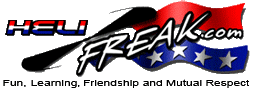 |
START HERE |
|
| Register | FAQ | PM | Events | Groups | Blogs | Calendar | Mark Forums Read |
|
Unregistered
|
||||||
| Other R/C Flight Simulators Other R/C Flight Simulators |
 |
|
|
LinkBack | Thread Tools | Display Modes |
|
|
#1 (permalink) |
|
Registered Users
Join Date: Dec 2012
|
This is how I got my DX7s to work with Clearview.
First I got this cable:http://www.rctoys.com/rc-toys-and-pa...RS-WIRING.html Now keep in mind that CV is both a heli AND airplane sim. Change the model in the Tx to "Acro".(I know the airplane icon seems wrong but CV does all the CCPM mixing) I named it "Flight Sim". Scroll down to "switch select" and change them as follows: Trainer - Inh, Flap - Inh, F mode - gear, Mix - Aux 1, Gear - Inh, Knob - Inh Make sure Trainer mode is "Slave" My present computer is Win 7 so here is how to set it up too: First unplug any game controllers to be sure there will be no confusion. Plug in the USB side of cable to computer. Then plug the mini jack end into the Tx. Win 7 will recognize new hardware. Click "Start" on left side of task bar. Click on "devices and printers" You should see a game pad icon called "PPM to USB adapter" Right click on it. Click on "game controller settings" You can then click on "properties", "settings" and "calibrate" (I'm not sure if it did anything, the axises didn't jibe with what is on the Tx, but it didn't hurt) Now open Clearview, click on "settings" then "controller set up". Pick "PPM#" as the controller. Then set the controls as follows: Throttle= X axis Rudder= reversed, Z rotation Aileron= reversed, Y axis Elevator= Z axis Enable stick auto centering Idle up/Flaps set on: X rotation set off: X rotation Throttle Hold/gear set on: Y rotation set off: Y rotation Then "Calibrate" and your done! Took me about 3 weeks to figure all of this out! Hope it helps! I guess the key thing is to set your Tx to "Acro" or airplane. When I first set it up, I had all the control axises but none of the switches worked, and sometime the sim helli would go to full power and stay there. Seemed like something was conflicting. So I remembered having my mSR set on Acro mode for the longest time and decided to try it! It may be that it is possible to do so on all CCPM computer radios that have both helis and planes available! You have to swallow your pride and set the Tx to "Planks"!  Crashkopter
__________________
Align Trex 600N, Trex 450 Pro Eflite Blades 400, mCPx, Nano CPx, mSR, CX2 and mCX Spektrum DX7s and DX6i |
|
|




|
| Sponsored Links | |||
|
Advertisement |
|
||
|
|
#2 (permalink) | |
|
Registered Users
Thread Starter

Join Date: Dec 2012
|
Quote:
http://www.rctoys.com/rc-products/GW...002B-PLUG.html
__________________
Align Trex 600N, Trex 450 Pro Eflite Blades 400, mCPx, Nano CPx, mSR, CX2 and mCX Spektrum DX7s and DX6i |
|
|
|




|
|
|
#3 (permalink) |
|
Registered Users
Join Date: Jan 2008
|
Hi,
I saw your post that you have got your dx7 work with ClearView flight simulator, I just get stared and have both of these items trying to get them work. I could not find the correct adapter/cable, the website you provided is not exist anymore, would you please let me know what is the model and made of your adapter/cable? tx Steve |
|
|




|
|
|
#4 (permalink) |
|
Registered Users
Join Date: Jan 2013
|
Great write up i could never figure out how to get the throttle hold and idle up to work with my dx7s and probably never would have if it wasn't for this post.
|
|
|





|
|
|
#5 (permalink) | |
|
Registered Users
Thread Starter

Join Date: Dec 2012
|
Quote:
__________________
Align Trex 600N, Trex 450 Pro Eflite Blades 400, mCPx, Nano CPx, mSR, CX2 and mCX Spektrum DX7s and DX6i Last edited by Crashkopter; 05-24-2014 at 01:12 PM.. Reason: Better info |
|
|
|




|
 |
«
Previous Thread
|
Next Thread
»
| Thread Tools | |
| Display Modes | |
|
|





 Linear Mode
Linear Mode



