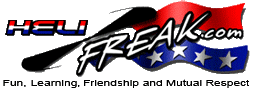 |
START HERE |
|
| Register | FAQ | PM | Events | Groups | Blogs | Calendar | Mark Forums Read |
|
Unregistered
|
||||||
| OpenTX Radios OpenTX Radios Discussion and Support Forum |
 |
|
|
LinkBack | Thread Tools | Display Modes |
|
|
#1 (permalink) |
|
HF Support
|
Beginners Taranis programming guide for RC helis.
---- Update based on Work done for OpenTXU --- I did a simplified setup for OpenTXU. These are posted in OpenTXU. http://open-txu.org/home/special-int...-part-1-setup/ http://open-txu.org/home/special-int...part-2-mixers/ http://open-txu.org/home/special-int...part-3-curves/ This was followed by a further extension: http://open-txu.org/opentx-helicopter-flight-modes/ The eepe for full Flight Mode setup is: http://open-txu.org/wp-content/uploa...asicHeliFM.zip The model has:
The PDF for this setup is at http://open-txu.org/wp-content/uploa...BasicHeli1.pdf The PDF for flight mode setup is at http://open-txu.org/wp-content/uploa...lightModes.pdf Somehow the .eepe I sent did not get posted. I posted it in a previous post: BasicHeli.eepe The eepe for full Flight Mode setup is: http://open-txu.org/wp-content/uploa...asicHeliFM.zip ---- Original Post ---- So you finally got a Taranis and want to use it with you RC heli. The good news is that the programming will not be as hard as you may imagine. The bad news is that, apart from the geniuses online, you may find no one nearby that can help you. Lets start. Assumptions. You have a basic grasp of controls for a collective pitch RC heli. You are setting up for a 6ch collective pitch RC heli. You are programming only by the transmitter buttons (so you can do this at the field without a computer or an SD reader). First you need to work out the details of what you want your controls for the heli to be. I'm meaning switches. Which do you want for throttle hold. Which switch for gyro mode. Which switch (or switches) for flight mode. Grab your Taranis and hold it as if you we're flying (thumbs/fingers on sticks). Which switch do your fingers gravitate towards to turn engine on/off (throttle hold)? Which ones for change gears (flight mode)? Which one for tail behavior (gyro)? How about sensitivity adjustment (DR and expo)? Record which switches you want to use, and for what. For me (and this guide, and the template model I will use):
Lastly you will need to determine your operating parameters. These are:
Sometimes Gyro settings are expressed in this 0-100 format too. If so, just do the same conversion as described for pitch and throttle. For the sake of this guide (and the eepe files), I will assume the settings for a Blade 450X with expo of 20 (this assumes the AR 7200BX is in transmitter mode, not sport for responsiveness). Settings are (translated from manual settings for DX8)
As the AR7200BX FBL unit on the 450X is set up with sport "control behavior" (menu point B - red-flashing), this introduces expo at the FBL instead of from the transmitter. I prefer that the FBL unit directly processes the transmitter input (transmitter "control behavior" (menu point B - blue)). This way the operator is in control and can tune to their desired sensitivity. This is why I specified 25 expo on aileron and elevator, not the 0 specified in the manual. I do not like putting DR & expo on 3 switches, so I change DR and expo on a single switch. For this I chose SG. You can as easily put it on flight mode, but I tend not to do that either. I also tend to pair Aileron and Elevator as Cyclic for DR, as it often makes little sense to alter one without the other (unless for specific moves like high speed passes or aerobatic snap rolls). Once you understand OpenTX programming, it is a simple matter to assign these to switches you want if desired (but this is a new start guide). FM2 on SC allows 9 flight modes instead of 3. This switch for Spektrum is often used as the governor (but not for the Blade450X). For hold, the definition of "none/hold" and "hold/none" means the hold switch may need to be moved due to location of default momentary switch. The SH has the ability to be programmed with SH<down>s and SH<down>l which are short and long presses. I prefer to swap the momentary switch SH with SF and never use the short or long presses. I spent so long learning on DX6i and DX8 that the switch in the SH is programmed into my fingers as hold and it will take quite a bit to un-learn that. (Maybe someday the firmware can be updated to include SF<down>s and SF<down>l Now we have the preparation work done, we can now start programming the Taranis. Buttons (next to the display) respond to short and long presses.
First calibrate the transmitter. This is to ensure all the sticks, knobs, sliders and switches work as expected. Turn on the transmitter, press and hold the menu button. This will bring up the radio setup. Press the page button 6 times and you will get to the calibration screen. Press enter to start the calibration. Center all the sticks, pots and sliders and press the enter button. Move the sticks, post and sliders to their extremes and then press enter. Press exit till pack on the main screen. After calibraion, use menu to get to radio setup and set things like time, date, sound levels, mode, channel order, etc.. Remember, these can all be changed at any time. Next starting a new model. From the main screen, press menu to go the model selection screen (Screen 1). Hightlight a blank model, press and hold enter. Select create model (you can have up to 60 of them and you can re-order dynamically without issue). If you choose restore model you can load a model off the SD card (in the MODELS directory). If you load a .bin (like the ones provided), you may bypass alot of this guide (but you will not learn as much). This will take you to an edit screen. Screen 2: name, timer, transmitter and other model setup Before you begin, one note. At any time (from screens 2 to 13), you can press and hold the menu button to display the channel outputs. Press exit to return the edit screen you were on. This is useful for diagnosing problems. Select model name and give it a name (like 450X). To get upper case letters, hold enter when moving from the letter you want to capitalize. Make sure the name means something to you. If you have 2 different helis of the same model, you may want some way to tell them apart. No model match on this TX, so it is possible to try fly with the wrong model selected. Select a model image (from the SD card). The Protos was the only heli image on my default SD card that came with my Taranis. More or different images can be added later if you need. You need to make a decion on timer. I like timer to start at 25% throttle out, where others like it starting on anything above 0% throttle out. Set Timer for 4:00 mins count down. If you want 0% throttle out (-100), then set timer type to THs and further down set the throttle input to CHx (CH1 for Spektrum/DSMX, CH3 for Futaba/FASST). If you want 25% out (or any selectable number), set activation on CST (Custom switch T - Throttle). I will put instruction on setting up the custom switch later. The template model will have CST and 25% set on the custom switch. Even when using the CST for timer, set the throttle input channel (CH1 for Spektrum/DSMX, CH3 for Futaba/FASST, CH5 for OpenTX), this is just good practice. You will also want to disengage the throttle warning as it only works from the throttle stick, not the throttle channel (this may get fixed in future firmware versions Lastly for this screen we set up the transmitter type.
Press page to go to the next page. Screen 3: heli setup This screen is for setting up a CCPM heli. As this is an example for a FBL heli, we can ignore this page. I will explain how this page works later in this guide. Press page to go to the next page Screen 4: flight modes This screen is to set up the flight modes. The default template for a heli does not use this, but it is the most logical place to put the different flight modes we want to use. Flight modes allow you to set activation switches and trims. For FBL heli, the trims are not required. There is the default mode and 8 more modes. The .eepe file I provide with this uses all 9, but for writing simplicity I will use only the first 3. On the second flight mode, set the activation to CS2 (yes CS2 it is the second flight mode) and name it FM1 (Default is FM0). Set the third flight mode to CS3 and name if FM2. You can repeat the pattern for the remaining flight modes. When setting custom switches, I set CS1 to be FM0, but there is no way to assign it. It does display on one of the menu display pages though, so it's best for consistency. Press page when done to go to the next page Screen 5: sticks setup This is where you can set up the DR & expo for each stick. Throttle does not require DR and expo for a heli, but the rest may. Since I am following the 450X example, I will ask you to set DR & expo for aileron, elevator and rudder. The first DR and expo I like to take from the global variables and set it to the top of the assigned DR/expo switch (SG). Global variables change to nominated values for each flight mode. There will be more about this later. The second and third DR/expo are set on the mid and bottom position on the SG switch. Global variable 1 I use for cyclic and rudder DR. Global variable 2 I use for cyclic expo. Global variables 3 for rudder DR and expo. Global variable 4 I use for gyro settings. Global variable 5 is special and used to allow the momentary switch to toggle throttle hold on and off. No DR or expo is used for the throttle stick. Throttle stick is used as input to both the pitch and throttle curves, so ideally no DR or expo should be used. Changes to these curves can be specified later in the curves menu. For aileron and elevator sticks create a primary mix that uses DR from global variable 1 and expo from global variable 2 when DR/expo switch (SG) is in it's default (or up) position. Next, for aileron and elevator, add another stick mix that sets the DR to 85 and expo to 25 when the DR/expo switch (SG) is middle. Once you create one mix, you can copy it to another position on the same stick, or to another stick entirely. Next, for aileron and elevator, add another stick mix that sets the DR to 50 and expo to 20 when the DR/expo switch (SG) is bottom. By varying DR without changing expo, you soften the heli movement with sacrificing responsiveness. This is my personal preference, you can put in your own values, or not use switches or globals at all. I add this because this is what I currently use for different flying styles at different head speeds. For rudder stick create a primary mix that uses DR from global variable 1 and expo from global variable 3 when DR/expo switch (SG) is in it's default (or up) position. Next, for rudder, add another stick mix that sets the DR to 85 and expo to 0 when the DR/expo switch (SG) is middle. Next, for rudder, add another stick mix that sets the DR to 85 and expo to 0 when the DR/expo switch (SG) is bottom. As all mixes are the same on rudder, you have the option of not setting a switch and having the extra mixes. However, having the mixes enable you to have a different rudder responsiveness. My personal preference is a moderate (20) to high (50) expo on the rudder, so during piro moves it really moves, but if not moving, it stays put. However the manual for the 450X specifies 0, so the template is setting 0. Lastly, a mix for the throttle stick is desired. As this will be no expo and 100% DR you do have the option of not putting in a mix. I usually put one in for completion. Press page when done to go to the next page Screen 6: mixer setup This is where "the rubber meets the road" so to speak. On this page, the stick and switch inputs are converted to channel outputs. There are 32 channels here, although only 16 are output to either RF transmitter or the trainer slave. The first channels must line up with the transmitter outputs. If CH1 is throttle, then all the throttle mixes must resolve on channel 1. The extra channels (17 to 32) can be used for mixing or workspace. For this example, I use channel 17 for handling throttle curves for flight modes including hold, 18 for handling pitch curves for flight modes including hold and 19 for gyro. If you intend to use a CCPM model, you MUST use a workspace channel for pitch (and you specify it in the heli setup on Screen 3). Spektrum channels are T A E R G P, and this guide uses Spektrum channel assignments, so throttle will be channel 1, aileron channel 2, elevator channel 3 an so on. For aileron (channel 2 - Futaba channel 1), put a first mix input from aileron stick at 100%. Remember, the DR and expo are on the stick. If this was CCPM, then the input would be CYC1, not aileron and the % would be the amount you want it to move. For elevator (channel 3 - Futaba channel 2), put a first input from elevator stick at 100%. Like aileron, if this was CCPM, the input would be CYC2. For rudder (channel 4), put an input from rudder stick at 100%. Now the fun ones of throttle and pitch. Throttle, as well as input from the CH17 you will configure, there also needs to be a fail safe (hold). This means on the primary throttle channel (channel 1 - Futaba channel 3) there will be 2 mixes. The first takes 100% input from CH17 with 0 expo on all flight modes. The second should be throttle hold switch (CSW) and it should be an override. Throttle hold can either have a MAX at -100 or can take the throttle curve 8. I prefer curve 8 as it allows you to set an actual curve, but many like to go with MAX -100. The reason why using CSW for throttle hold is that it allows use of toggle channels or different combinations to enable hold, not just a switch. If you did not swap the momentary switch, but want SH to toggle hold, you will need CSW to be the hold switch. Next the CH17 values need to be entered. There will be 9 mixes on CH17. This is why I relegated it to channel CH17 (so this mixing is further down the list. For each mix on CH17, set a different flight mode (first on Flight mode 0, next on 1 and so on). The first 8 mixes are to use curves 1-8 based on input from the throttle stick, the last is to use MAX at 100%. As we only have 16 possible curves, I use 8 for throttle and 8 for pitch. Most will find this more than enough. Some are just variants on others, so you can reduce the curve count if you want. ie. If using flat curves for a governor, then you can use MAX instead of a curve. Lastly pitch curves need to be mixed in. The primary pitch mix (channel 6) will take it's input from CH18. The second override mix will be for throttle hold and will be a curve 16 based on throttle stick input (and replace, not add). This is because for autorotation (or throttle hold), you still want control of the blade angle. Next part of pitch programming is to program channel 18. As curve 16 is used for hold, curves 9-15 can be used for pitch for flight modes 0-6. Flight mode 7 and 8 will need to be linear curves. Like throttle, if more than one flight mode uses the same pitch curve, we can reduce the number of curves used. ie. I use linear pitch -100 to +100 on all non-normal flight modes, so I can use one curve and leave the others spare. The example models have all 16 curves programmed. Finally gyro (channel 5), put the primary mix to take it's input from channel 19. This allows the top of the mix screen to e uncluttered and the gyro mixing to be accomplished and referenced independant of it's output mapping. On channel 19 put in a first input from MAX at 100% with a variance from GV5 (global variable 4) when gyro switch (SB) is up. Like with cyclic and rudder DR/expo, I use a global variables for default values for the different flight modes. Set mixes for gyro when gyro switch (SB) is middle and down (us !SB<up> to set the other positions). I set the gyro values to the same as when switch up (54), but you could use negative GV5 to set rate mode on one direction (say SB<down>) and another value for SB-. The templates use !SB<up> for a value of 54. Finally with gyro, you will need to set a value of MAX with weight of 54 for when CSW is engaged. This will ensure gyro is 54 during throttle hold. Press page when done to go to the next page Screen 7: servo setup Now that you have your mappings to channels through the mixer, it is time to tell the servos how to act for signals on those channels. For the DSMX module Aileron and Rudder need to be reversed. If you need to move the center of a channel for any reason (subtrim), the best way to move it is moving the PPM center (not subtrim). This moves the signal but keeps the travel the same up and down. If you use sub-trim, it moves the center without changing the limits so channels become either asymmetrical (^) or clip at one the extremes (=). Subtrim mode is only accessible if subtrim is not 0. The arrows (or -) between the min and max values of a channel show if the current output is above, equal or below the mid point of that channel. Moving sticks and switches can show which channel is being affected. It's best to name the channels. This way the names show up in the monitor screens (instead of CH1, CH2, etc...) (Monitor screen) Press page when done to go to the next page Screen 8: curves setup There are 16 curves you can set up. For the heli model I use curves 1-7 for throttle curves FM0 - FM8, curve 8 ot throttle hold curve, curves 9-15 for pitch curves FM0 - FM8 and curve 16 for pitch hold curve. Curves can be 3 point, 3 point xy, 5 point, 5 point xy, 9 point, 9 point xy, 17 point or 17 point xy. I only use 5 point curves, but you can go overboard if you like. For curve 1 (throttle FM0) I use 5 point (-100,-40,20,20,20) For curve 2-7 (throttle FM1-FM8) I use 5 point (100,100,100,100,100) For curve 8 (throttle hold) I use 5 point (-100,-100,-100,-100,-100) For curve 9 (pitch FM0) I use 5 point (-40,-20,0,50,100) For curve 10-15 (pitch FM1-FM8) I use 5 point (-100,-50,0,50,100) For curve 16 (pitch hold) I use 5 point (-100,-50,0,50,100) You will note we have a lot of the same curves. You can, if you want, reduce the number of curves to the flight modes you use and use other curves for switch mapping (or whatever you want). Press page when done to go to the next page Screen 9: global variables Global variables have two uses. The first is values that change with each flight mode. The second use is as variables to hold values (like the current state of throttle hold toggle). In this example setup i use both. For this model I use GV1 is for flight mode dependant DR (aileron, elevator and rudder). I use GV2 for flight mode dependant cyclic (aileron and elevator) expo. I use GV3 for flight mode dependant rudder expo and GV4 for flight mode dependant gyro gain. This leave GV5. I use GV5 to hold the current toggle value of throttle hold. As I want throttle hold enabled on power on, if GV5 is 0, thottle hold is on. If GV5 is 1, throttle hold is off. The changes to GV5 are done with custom functions and are shown through custom switches. in order for this to work across all flight modes, GV5 must be set to take FM0's GV5 value for each flight mode (otherwise each change in flight mode will put the heli into throttle hold - not good for mid-flight unless you like auto practice Set GV1 to 100 for each flight mode and name it DR Set GV2 to 25 for each flight mode and name it Cyc-expo Set GV3 to 0 for each flight mode and name it Rug-expo Set GV4 to 54 for each flight mode and name it Gyro Set GV5 to 0 for FM0 and to FM0 for flight modes FM1 - FM8. In order to change it to FM0, use "+" or "-" to select the value you want to change, press and hold enter (till it changes to FM0), then press "exit" to allow you to select another value. Press page when done to go to the next page Screen 10: custom switches Custom switches are used to select flight modes or act as triggers events occur (such as channel value changes or combination of switch positions). On the third menu display page there is a block of numbers and letters. These show the custom swithes that are currently active. By using CS1 to CS9 it is easy to see which flight mode is selected on this screen (and ensure the flight modes are switching correctly). This template uses custom switches 1-9 to select the 9 flight modes (FM0-FM8), switch T to expose when throttle is over 25%, switch U and V to toggle throttle hold on SH presses and switch W to expose when throttle hold is on. CS1 is AND SE<up> and SC<up> CS2 is AND SE<mid> and SC<up> CS3 is AND SE<down> and SC<up> CS4 is AND SE<up> and SC<mid> CS5 is AND SE<mid> and SC<mid> CS6 is AND SE<down> and SC<mid> CS7 is AND SE<up> and SC<down> CS8 is AND SE<mid> and SC<down> CS9 is AND SE<down> and SC<down> These switches ensure the flight modes can be selected. CST is a>x with a being CH01 (throttle channel, use CH03 for Futaba or CH05 for OpenTX default) and -50 the value tested against. This switch will activate when throttle is more than 1/4 (25%) of full. CSV is a>x with GV5 being greater than -1. This makes CSV on if GV5 is 0 which emulates throttle hold toggle. CSU is a>x with GV5 being greater than 0. This makes CSU active if GV5 is increased. In the next section, GV5 is increased when SH<down>short is pressed. When CSU is active another fuction sets GV5 to -1 so throttle hold toggle (CSV) goes off. CSW is OR CSV (throttle hold toggle) and SF<down>. This way, if throttle hold toggle is set, or the alternate throttle hold of SF is pressed, the model is set into throttle hold. Press page when done to go to the next page Screen 11: custom functions This is the last edit screen you will need to do for a model. Custom functions perform operations (play sounds, set values, reset timers, etc..) based on switch detections. Now you should see what the custom switches were for In this model, there are only two requried custom functions. More can be added to play sounds or work with timers. There are 32 custom functions available. For this model custom funtion 1 is used to adjust GV5 when SH<down>short is pressed, custom function 2 is used to reset GV5 to -1 if CSU shows that GV5 is greater than 0. CF1 is SH<down>s triggers Adjust GV5 incriment +1 (and enabled). This adds 1 to GV5 when the SH switch is pressed and released qickly. CF2 is CSU triggers Adjust GV5 set value -1 (and enabled). This tells GV5 to go from +1 to -1 which means throttle hold is off. This will unset CSU and CSV. CF3 is CSW triggers Safety CH01 set value -100 (not enabled). When enabled, Throttle hold will send the output for channel 01 to -100. The trap with this is that it will not change the actual CH01 to -100, so a timer THs on throttle channel of 01 (or 03 Futaba, 05 OpenTX) will not stop. You can enable this when connected to an actual heli and working on it, but the other mixes we have should suffice. Press page when done to go to the next page Screen 12: telemetry I am assuming that you do not have telemetry, so you can skip this page. Press page when done to go to the next page Screen 13: templates The OpenTX designers put this last, but it should be first. Select a template (like heli), and it will overwrite all your good work. Press exit to go back to model selection. Press exit to go back to the main screen. Testing the Model. Now that all this programming is done. Time to test. Ensure the model just programmed is the selected model. Turn off the TX, ensure all the switches are in their default positions (up, furthest away from the sticks), all the pots are centered, the sliders are centered and the sticks are centered and turn on the TX. (There should be no throttle warning). Press page 3 times to go the switch display page. As custom switches go on, their letter is highlighted. Ensure the FM switches SE/SC move the flight modes as expected. Ensure SH toggles throttle hold (W) on and off. Ensure SF will toggle throttle hold on and off. With throttle hold off (W), and FM0 (1 on), ensure raising and lowering the throttle stick engages and dis-engages switch (T). Press page one more time to go to the channel display. Stay in FM0 with hold disengaged, and put the throttle stick to mid way.
Once all functions tested, bind to model and test communication with model. To bind the DSMX module with a heli, the heli must be in bind mode. Connect the heli battery with the bind plug in place. Turn on the TX with the module installed (and antenna connected), but holding in the bind button. (You have already tested the model starts with TH engaged Like most models, always check RX failsafe works as expected to cut the motor. You now should be able to fly your heli with the Taranis To program a model with PC. There is more than one way to do this, but this is the easiest I have found. You will need the Companion9x software and a cable that can link your TX to the USB port of your computer. Start the Companion9x software and go into configuration. You will need to set the SD directory. This will be a copy of the SD card that you use in the TX. You will also need to set the eEprom backup folder. You should also set the firmware version. You may also set mode and channel defaults if you like. Outside of the Companion9x software, plug your USB cable inot the computer (not the TX yet). Turn on your TX, then plug the cable into your TX once the menu screen has appeared. A USB icon should appear on the TX's screen. You can now download the eEprom from the TX into your computer ("Read EEPROM from TX" button - Burn > Read EEPROM from TX - ctrl-alt+R). This is a good way to save programmed models to disk as .eepe files. To start a new model, within Companion9x you can either start a blank eeprom (New - File > New - ctrl+n), load an existing one (Open - File > Open - ctrl+o), or work within an open one (like one you just loaded from a TX). Right click on the model you want to edit (eg. 01 When finished editing, exit out of the edit screen and press "simulate" in the model list (document.eepe) window. This emulates the full transmitter (not just the model you were editing). From here, not only can you test the model, but you can back up the model to a file on the hard drive in the SD /MODELS directory. This saved backup from the simulator can be copied to the SD card in the TX and "restore backup" can be used to load the model into a slot in the TX. One thing to noe here is that changes made to a model inside the simulator are not reflected in the save EEPROM. In Companion9x, always edit the EEPROM using model editing windows, not the simulated TX. Once you have your EEPROM the way you want it with models, you can re-writie directly to the TX. This is done by selecting the EEPROM document and selecting "Write EEPROM to TX" "Write EEPROM to TX" button - Burn > Write EEPROM to TX - ctrl-alt+W). I prefer to close all EEPROM documents I do not want to write to the TX so only the one I want to write to the TX is open. You can transfer models from one open EEPROM to another by drag and drop. This is the easy way to load models from an existing .eepe file. When you disconnect the TX from the USB cable it will reset and be good to use. How CCPM works in OpenTX. CCPM is this magical Screen 3 (heli setup) in the model configuration that I skipped over when setting up the FBL heli. In not using a FBL unit, the servo mixing for the 3 (or four) cyclic servos needs to come from somewhere. This is that somewhere. Swash type handled by OpenTX are 120, 120X, 140 and 90. What these do is mix aileron, elevator and pitch together and output signals for the servos CYC1, CYC2, CYC3. For 120, CYC1 is the servo in line with the elevator (forward/backwards line of the heli). CYC2 is CCW around from the CYC1 and CYC3 is CCW around from CYC2. If the heli was nose facing north, the typical servo directions would be CYC1 - N, CYC2 - WSW, CYC3 - ESE. 140 is servos at 140 degrees not 120. 90 is servos at 90 degrees. 120X is the weirdest, it assumes 120 at a 90 degree offset but also CW instead of CCW (so CYC1 is E, CYC2 is SSW and CYC3 is NNW). From here on in assume 120 type selected (as this is most common). For this to work, you must specify a channel that the pitch is being portrayed on (aileron and elevator are assumed to come from the resultant stick output (after trim and DR&expo curves have been applied). Pitch affects the height of deflection, cyclic DR & expo affects difference between each channel deflection. Once you have set the swash type, instead of assigning Aileron, elevator and pitch to channel outputs, assign CYC1, CYC2 and CYC3. Ensure CYC1 is to a servo in line with heli travel. CYC2 is CCW round from CYC1 and CYC3 is the matching pair to CYC3. If your swash points are the other way around (ie. CYC1 is South, not North), then reverse the aileron and elevator in the heli-setup page. This way the pitch will still work correctly on the mix, just you have told the TX that the swash is backwards to the TX's expected swash orientation. Errata: Thanks to hANDYman Originally I posted that swash ring was used to limit the swash movement. This is not entirely true. Swash ring operates like a limiter on the elevator and aileron physical movement. If you move the cyclics beyond the limit of the swash ring, no further change in signal is seen. Swash ring 0 is not the same as swash ring 100. Swash ring 100 will limit the swash in the corners so it acts like a circle instead of a square. On a CCPM heli if you wish to limit the roll rate or the pitch rate, you need to limit the roll or pitch rates, you do this by altering the weight of the Aileron or Elevator. If you want to alter the collective, mix the collective into a single channel, alter the weight of that channel, then apply as the collective source to the swash mix. One last note. Ensure all pitch mixes are applied to the channel before using it for swash mixing (this includes throttle hold pitch curve). Otherwise the CCPM mix will not work as anticipated. Setting up a heli with CCPM in OpenTX. Basic steps are to ensure CCPM works for your heli. The assumption is that your reciever is mounted on the heli and connected to the cyclic servos (in the case of a 3GX FBL system, it's connected to the FBL system). I am assuming a CCPM 120 setup if heli nose N (North), pitch servo WNW, aileron servo ENE, elevator servo S. The transmitter must be able to move the servos and you should be able to see the swash move. (ie. receiver and servos must be powered on, servo horns attached and links to swash on). Basic setup on the Taranis is: (heli is set up like Blade450 template in this guide) Screen 3: Swash type 120 / Collective Source CH18 Screen 6: Ch2 (Aileron) source CYC2 / Ch2 (Elevator) source CYC1 / Ch6 (pitch) source CYC3. That's all the changes from the template model. Not too bad eh. Ensure the horns are near 90 degrees when at mid stick. (TH has linear pitch curve and you can use the monitor screen to ensure the TX is putting out 0 on Ail, Ele and Pit channels). We can sub-trim them after mix correction is finished. Next is "Find the odd one out". This is where you raise and lower the swash with pitch only and find which servo (if any) goes a different way. The servo that moves different to the others, invert/reverse in the servos screen. You will only need to reverse 1 servo. It does not matter if the swash goes up at lowest collective. This will be changed later if needed. Next is ensuring elevator (nose-up/down) works the correct way. Centre the collective (swash middle) and pull back on the stick. If the front of the swash plate goes up good. If not, change the long. cyc. direction to INV in the swash menu (screen 3). Next is ensuring aileron (roll left/right) works the correct way. Centre the collective (swash middle) and roll to the right. If the swash tilts right good. If not, change the lateral cyc. direction to INV in the swash menu. Next check the pitch. If up goes down, change the Coll. pitch direction to INV. The swash ring setting on the screen is to ensure the servos are not sent beyond the limits and can be used to set a max swash tilt. This also has the effect of reducing the agility of the helicopter (as the swash cannot tilt as far). Now that all the servos go in the correct direction you can use PPM centre on the 3 cyclic channels in the Servos screen (screen 7) to get the servo horns dead middle (without limiting end points). That should be all that's required on the transmitter side for helis that require CCPM mixing. Closing notes This is a great TX. The programming is a little complex, but there is nothing I can think of (RC heli wise) that cannot be done with this TX. There is little RC heli centric information that is about on this TX. Hope this helps people.
__________________
TRex 700E Pro DFC HV (BD3SX) - Gaui X5 (6S/BD3SX), Blade 130X, RealFlight, Heli-X, Taranis+DSMX Last edited by ArchmageAU; 04-21-2015 at 07:06 AM.. |
|
|




|
| Sponsored Links | |||
|
Advertisement |
|
||
|
|
#2 (permalink) |
|
Registered Users
Join Date: Jan 2012
|
This is a concise, well written guide, and it still "Looks" way harder than it really is. Not a knock, or a bash, in any way.
Once the "AhHah" moments start happening, things get WAY easier. Greg... |
|
|




|
|
|
#3 (permalink) | |
|
HF Support
Thread Starter

|
Quote:
I did, however put in a full featured model (all the bells and whistles) for a basic heli. If you just want FBL, 3 flight modes, hold (on SF), 1 gyro setting, no DR switching you can do it a lot simpler. There is still more to do if you want to enable a governor, or enable the voice alerts or add telemetry, but those can be added later.
__________________
TRex 700E Pro DFC HV (BD3SX) - Gaui X5 (6S/BD3SX), Blade 130X, RealFlight, Heli-X, Taranis+DSMX |
|
|
|




|
|
|
#4 (permalink) |
|
Registered Users
Join Date: May 2013
|
Great thread!
 Wish I had found it weeks earlier, would have helped me with my T-Rex Taranis setup. |
|
|




|
|
|
#5 (permalink) |
|
Registered Users
Join Date: Sep 2013
|
Hello,
Great job!  It will be very useful as starting point. I have a Raptor .60 and a few other "vintage" with mecanical mixing. Can you cover that topic also? It will be very useful as starting point. I have a Raptor .60 and a few other "vintage" with mecanical mixing. Can you cover that topic also?Are you using DM9 module or Orange X for BR-7200? I think DM9 is DSM2 only? thanks |
|
|




|
|
|
#6 (permalink) |
|
Registered Users
Join Date: Mar 2012
Location: Wauwatosa, WI
|
I read through the guide and you mention that model match is not supported. Is this just on DSMX? It looks like within Companion9X that if you use a FrSky RX that you can give it a number. I'm assuming that this means that if you match that number on the TX and RX that you can not mismatch. Am I correct?
Thank you
__________________
Specter v2, Tron Dnamic, Nimbus 550, P380, Edge-TX |
|
|




|
|
|
#7 (permalink) | |
|
HF Support
Thread Starter

|
Quote:
__________________
TRex 700E Pro DFC HV (BD3SX) - Gaui X5 (6S/BD3SX), Blade 130X, RealFlight, Heli-X, Taranis+DSMX |
|
|
|




|
|
|
#8 (permalink) |
|
Registered Users
Join Date: Mar 2010
|
Nothing shy of fantastic!!!!
Many thanx! b
__________________
"Trust, then verify" |
|
|




|
|
|
#9 (permalink) | |
|
Registered Users
Join Date: Apr 2007
|
Quote:
__________________
Hi my name is Jim and I am a Heliholic. Darn Heli-Crack Addiction!! lol The heli virus has infected me and i hope that there is NO CURE! |
|
|
|




|
|
|
#10 (permalink) |
|
HF Support
Thread Starter

|
Video's probably, but not for a few weeks (away from my equipment at the moment). Screen shots will be up this weekend though.
__________________
TRex 700E Pro DFC HV (BD3SX) - Gaui X5 (6S/BD3SX), Blade 130X, RealFlight, Heli-X, Taranis+DSMX |
|
|




|
|
|
#11 (permalink) | |
|
HF Support
Thread Starter

|
Quote:
Added bit on how to set up CCPM heli with OpenTX too. Taken off "work in progress tag". Will look at making a video of the procedure too (time permitting).
__________________
TRex 700E Pro DFC HV (BD3SX) - Gaui X5 (6S/BD3SX), Blade 130X, RealFlight, Heli-X, Taranis+DSMX |
|
|
|




|
|
|
#13 (permalink) |
|
Registered Users
Join Date: Feb 2014
|
You are going to be a lifesaver!
I am new to RC anything and bought a 9xr that I have upgraded to the latest version of OpenTX. Started learning on a v911 4 channel, really very easy, so I picked up a barely used Blade 400 3d for so little $$ that I am not too afraid of a crash. Problem is when I went to look for what I believed would be a large amount of internet data on setting up this heli in OpenTX I FOUND NOTHING! Thank goodness the Taranis uses OpenTX too or I would have to buy a blah dx6i in order to fly. Soooooo your example is really great and I am beginning to grasp what I need to do in OpenTX to get this heli airborne, but I gotta ask if you have some specific advice tailored to my combination since it is a tiny bit different than the b450 and Taranis you described. I believe I have found the online specs I need (http://www.e-fliterc.com/ProdInfo/Fi...400RTFHeli.pdf) I'm not even quite sure what to ask specifically, except that being a brand new CP flyer I would like the heli to respond softly to me and then I can build in more curves or whatnot as I grow. |
|
|




|
|
|
#14 (permalink) | |
|
HF Support
Thread Starter

|
Quote:
As a sub $100 transmitter, it's really tempting for new fliers. Knocks the socks off DX6i for features, fails appallingly in ease of programming. As for soft response of the heli. DR and expo is your friend (and low head speed, but with enough to still have tail authority). See the stick mixes for Aileron and Elevator, you may want DR well less than the 85%. You may want to tone back your normal throttle curve too. Until very confident with upright hovering and flight, idle-up is not required.
__________________
TRex 700E Pro DFC HV (BD3SX) - Gaui X5 (6S/BD3SX), Blade 130X, RealFlight, Heli-X, Taranis+DSMX |
|
|
|




|
|
|
#15 (permalink) | |
|
Registered Users
Join Date: Feb 2014
|
Quote:
Okay so I am about 85% lost. I can navigate OpenTX well, and know the Eflite settings of my Blade400. Your switch names (SC, SH, SE, SF) mean nothing to me... and without knowing how the switches are used on a dx6i to control a stock Blade400 I don't understand what switches I will need to program on 9xr and what they are used for exactly! Reading the manual describes just a couple; flight mode, throttle hold, and a multi position gyro switch? I don't have a Sticks page in 9xr OpenTX. Also no "gyro" listing in mixer (or pitch but that is CYC3) so not sure how I set that. Global variables and custom switches went way over my head. Don't have the first, and the second was written like a calculus assignment... I don't need to fly this heli anytime soon, but what I am good at is the mechanical side of setup. I want to get the basic stick controls going on my 9xr so that I can center my servos and begin manually leveling everything from the swashplate -> up. Would you consider using my Blade400 for your OpenTX on 9xr manual? |
|
|
|




|
|
|
#16 (permalink) |
|
Registered Users
Join Date: Jun 2013
|
Hi,
This manual made my trex 500 fly :-) For the moment I still use the orange module with my ar7200bx. However the ar7200bx on my trex 550 will be replaced by a microbeast and x8r. For safety... Don't really trust the orange module... If this works I will convert my 500 to microbeast and x8r. Maybe keep the ar7200bx for my tarot 450. I put PPM signal in Taranis, but what about other parameters, 22.5 ms and 300u? Is this ok?
__________________
Trex 550e 3gx v2 : Microbeast / X8R / Talon 90 Trex 500 esp pro : ar7200bx / DFC upgrade Tarot 450 DFC : ar7200bx Taranis (replaced Dx6i) - Mcpx v2 |
|
|




|
|
|
#17 (permalink) |
|
HF Support
Thread Starter

|
Woo Hoo.
   This was the goal of the manual. (Get helis in the air). Yes, that should be fine.
__________________
TRex 700E Pro DFC HV (BD3SX) - Gaui X5 (6S/BD3SX), Blade 130X, RealFlight, Heli-X, Taranis+DSMX |
|
|




|
|
|
#18 (permalink) | |||
|
HF Support
Thread Starter

|
Had a PM from a fellow HF which I will post sections of here as it may be of interest to others. (name removed as a courtesy).
Quote:
As the Turnigy 9xr has only 16 channels, not 32, use the following: - ch 13 = throttle (was ch17 in guide) - ch 14 = pitch (was ch18 in guide) - ch 15 = gyro (was ch19 in guide) - ch 16 = pitch output (was suggested as ch32 in guide) Start CCPM 100% mix. (Heli setup - page 3.) Swash type is 120 and collective source is CH32. Mix screen (Mixer - page 6), ch16 - is ch14 (pitch(100%), ch2 - is CYC2 (100%), ch3 - is CYC1 (100%), ch6 - is CYC3 (100%). All servos in the servo screen (Servos - page 7) are 100%, none reversed. (ch3 is CYC1 because it is in line with the heli front to back). Next put TX in hold and connect to receiver (assume you are using a DSMX module). When you move the collective (throttle) up and down, one servo should go opposite to the other two (should be aileron - which is either left or right). Reverse that single servo in the Servo screen. All servos should move in unison. Next, centre the collective and pull full back on the elevator stick. The swash should tilt back. If it tilts to the side, in the mix screen swap the CYC1 output to the channel that moved the greatest. If it tilts forward, invert the "long. cyc. direction" in the heli setup screen. Next, with the collective still centre, pull full right on the aileron stick. The swash should tilt right. If it tilts left, invert the "lateral. cyc. direction" in the heli setup screen. Next, with the cyclics centred, move the collective up. The swash should move down, invert the "coll. pitch direction" in the heli setup screen. The swash should now move the same direction as the stick command. The percentages in swash mix (on DX6i) relate to cyclic ring and ch32 percentage output. So the -75% ail/ele equates to a swash ring of roughly 82. The +85 pitch should be 85% on ch16. Lastly Gyro. From the template, Set ch15 (was ch19) values to put in gyro amounts. ie. "MAX +33% GYRO", "MAX 28% !GYRO^" and "MAX 33% CSW". Now GYRO switch changes gyro. Remember to check servo directions (as although it says to invert the rudder, if the DX6i must invert rudder, then Taranis/Tunigy probably should not). I thought I covered CCPM in this section, but maybe not clear enough. Quote:
__________________
TRex 700E Pro DFC HV (BD3SX) - Gaui X5 (6S/BD3SX), Blade 130X, RealFlight, Heli-X, Taranis+DSMX Last edited by ArchmageAU; 02-16-2014 at 11:17 PM.. |
|||
|
|




|
|
|
#19 (permalink) |
|
Registered Users
Join Date: May 2013
|
Hi Minimoke
I have read, that you put up your taranis for the rex 500 with an ar7200. I have got the Blade 300x with the ar7200. Right now I am struggling with the setup of the taranis. Especially that i have to set up the Limits (Min and Max of the Channels) to something like -42 and +42 because otherwise the servos would run into their full range only at mid-stick. Could you share your eepe file for your 500 with ar7200. If you have managed to set up your 550 (I have the same, but I only use the DX6i for it with the beast), with beast and 8xr I would be happy to see your result. Greetings from Flensburg in Northern Germany Gunnar |
|
|




|
|
|
#20 (permalink) | ||
|
HF Support
Thread Starter

|
Quote:
The Blade 450X .eepe in the Blade450Xs.eepe(.txt) attached to the guide should do 90+% of what you need. You may need to adjust gyro, normal throttle and pitch curve and DR/expo to taste. Only other this is to specify output module 2 as PPM. (and change model name). (s - Spektrum, f - Futaba, o - Open) Remember also. Quote:
__________________
TRex 700E Pro DFC HV (BD3SX) - Gaui X5 (6S/BD3SX), Blade 130X, RealFlight, Heli-X, Taranis+DSMX |
||
|
|




|
 |
«
Previous Thread
|
Next Thread
»
| Thread Tools | |
| Display Modes | |
|
|


 4Likes
4Likes
 My buddy told me to get a spectrum tx, but no I had to try and get more bang for my buck with OpenTX and no one this side of the equator can help me now!
My buddy told me to get a spectrum tx, but no I had to try and get more bang for my buck with OpenTX and no one this side of the equator can help me now!


 Linear Mode
Linear Mode



