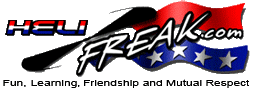 |
START HERE |
|
| Register | FAQ | PM | Events | Groups | Blogs | Calendar | Mark Forums Read |
|
Unregistered
|
||||||
| Phoenix Flight Sim Phoenix Flight Sim |
 |
|
|
LinkBack | Thread Tools | Display Modes |
|
|
#21 (permalink) |
|
Registered Users
Join Date: Dec 2012
|
Is there any "how to" for a DX9?
TIA! 
__________________
"Nothing is as constant as changes" DX9, DX6i, Blade Nano CP X, ZYX "Blade" 130X, Blade 180 CFX, Blade 230S, Blade 300X, Blade 450 3D (about 2 b FBL; have the parts, not the time), Blade 180QX, Blade 230S V2, Convergence, Mini Convergence. |
|
|




|
| Sponsored Links | |||
|
Advertisement |
|
||
|
|
#22 (permalink) |
|
Registered Users
Join Date: Jan 2014
|
deleted. Problem that was fixed.
Last edited by Katstrike; 03-10-2014 at 12:11 AM.. Reason: problem was fixed and didn't want to clutter up this thread |
|
|




|
|
|
#23 (permalink) | |
|
Registered Users
Join Date: Jan 2012
|
Quote:
I look at my switch FLAP GYRO is set to 0 zero changing it to 1 makes the menu switch from 0 to 1 - I understand that. But, this is what I don't understand in the Adjust Menu...which do I change to 10 and then the other to 90? RATE SW-GYRO 0: <- 50.0% 1: 50.0% Next question: Throttle curve of hold +10 Is that a percentage as seen in the menu? I see: THRO CUR NORM POS 3 STUNT HOLD 100.0% Thanks in advance |
|
|
|




|
|
|
#24 (permalink) |
|
Registered Users
Join Date: Jan 2012
|
Here I am again...I can't find this in the Phoenix menu system
In Phoenix, go into Model tuning (detailed) In options: De-select use preset throttle curve In Control Expo: Set all expo to 0 In Rotor Governor: Set to Disable Sorry to be a pain. Thanks in Advance |
|
|




|
|
|
#25 (permalink) | ||
|
HF Support
Thread Starter

|
Quote:
RATE SW-GYRO 0: <- 10.0% 1: 90.0% The gyro switch will turn heading hold on and off in Phoenix. Quote:
THRO CUR NORM POS 3 STUNT HOLD 10.0% With the scroller, move the highlight to hold, press to adjust, then change value to 10, press again and exit. Take a look at: Newbies guide to the DX6i for RC helicopters for detailed information on how to program a DX6i.
__________________
TRex 700E Pro DFC HV (BD3SX) - Gaui X5 (6S/BD3SX), Blade 130X, RealFlight, Heli-X, Taranis+DSMX |
||
|
|




|
|
|
#26 (permalink) |
|
Registered Users
Join Date: Mar 2013
|
Another setting possibility for DX6i and Phoenix. Random "twitching" of the heli in Phoenix can be corrected by going to System | Your Controls | (selecting the TX profile) | Edit Profile and checking the Filter Channels box in the lower left corner.
__________________
Kevin B. "Fun, Learning, Friendship and Mutual Respect" - good words to live by RC: 300x, 130x, DX6i, iCharger 106b+, Phoenix Sim Other: Atmel AVR microcontrollers, electronics, 3D printing |
|
|




|
|
|
#27 (permalink) | |
|
Registered Users
Join Date: Feb 2010
|
Quote:
 I was just about to post this info as well, with a request that Archmage update the first thread with a P.S. about it, so people hear about it as they set up their radio, instead of getting it set up and then later searching the forums, trying to figure out what is "wrong" with Phoenix or their DX6i. |
|
|
|




|
|
|
#28 (permalink) | |
|
HF Support
Thread Starter

|
Quote:
__________________
TRex 700E Pro DFC HV (BD3SX) - Gaui X5 (6S/BD3SX), Blade 130X, RealFlight, Heli-X, Taranis+DSMX |
|
|
|




|
|
|
#29 (permalink) | |
|
Registered Users
Join Date: Dec 2013
|
Quote:
Nice to know there is a quick fix to this. That twitching throws me off so much sometimes, lol. |
|
|
|





|
|
|
#30 (permalink) | |
|
Registered Users
Join Date: Dec 2013
|
Quote:
Don't know if this is the right place to post this, but where would I find this in version 5? My expo only works through a change in Phoenix in Version 5 not through the tx. Edit: I downgraded to v4..everything is back to normal. Last edited by neuroticindian; 04-18-2014 at 10:33 PM.. |
|
|
|





|
|
|
#31 (permalink) |
|
HF Support
Thread Starter

|
If people can wait a week or so, I'll revise the main post to have the "System | Your Controls | (selecting the TX profile) | Edit Profile : Filter Channels box" note and update as to where to find all the options in v5 menus.
__________________
TRex 700E Pro DFC HV (BD3SX) - Gaui X5 (6S/BD3SX), Blade 130X, RealFlight, Heli-X, Taranis+DSMX |
|
|




|
|
|
#32 (permalink) |
|
Registered Users
Join Date: Dec 2013
|
Thanks Archmage! I shall wait till then.
|
|
|





|
|
|
#33 (permalink) |
|
Registered Users
Join Date: Mar 2014
|
Archmage, did you do the update and it is under a different thread? Trying to get this setup with V5 and a DX9 and having some issues. Just was waiting on your new guide.
Thanks in advance! |
|
|




|
|
|
#34 (permalink) | |
|
HF Support
Thread Starter

|
Quote:
I'll try get an update (with pictures) out in the next day or two. I noticed the model editing screen is quite different on V5 (on my brief look).
__________________
TRex 700E Pro DFC HV (BD3SX) - Gaui X5 (6S/BD3SX), Blade 130X, RealFlight, Heli-X, Taranis+DSMX |
|
|
|




|
|
|
#35 (permalink) | |
|
Registered Users
Join Date: Feb 2013
|
Quote:
Arghh :-) You wrote: In Phoenix, go into Model tuning (detailed)
|
|
|
|




|
|
|
#36 (permalink) |
|
HF Support
Thread Starter

|
Update for Phoenix 5.0
This is in response to requests for a step-by-step guide on how to set up a DX6i for use with Phoenix. Please read "Simulator setup" (https://www.helifreak.com/showthread.php?t=538755) for more information as to how simulators work with TX's. I assume Phoenix is already installed at this stage, so I will not put in instructions on how to install Phoenix. Next we need to prepare the DX6i for connection.
DX6i should be ready for connection to Phoenix. You can turn it off. Start Phoenix on your computer. Cable can must be attached. DX6i must be plugged into the cable. (this will power the DX6i on without powering the RF transmitter module) We are going to calibrate the DX6i as a new transmitter to Phoenix.
Disconnect the DX6i from the trainer cable (it will turn off). And power the DX6i on by the switch. Suggested DX6i settings: (These can be changed to suit) Throttle curves:
In setup list, set D/R COMBI to D/R SW:RUDD (optional, but allows all the DR&Expo settings to be changed by hitting one switch, instead of 3 (one for each channel) Set DR&Expo to taste. I use:
Leave gyro (90,10). Phoenix treats this as an on/off switch, so specific values are not required. Model programming is needed to really affect model gyro settings. This will just turn heading hold on and off. I fly heading hold permanently on. Now we have out DX6i how we like it, we can turn it off, then connect the Phoenix cable to the trainer port (which will re-power the DX6i without the RF transmitter). Since the DX6i has the flight settings we want, we have to tell Phoenix not to override them. By default it assumes you are using a dumb 4 channel controller with switches (like a plane). We need to tell Phoenix, we know what we are doing with throttle AND collective, and the we control the DR&expo. Phoenix has default expo and governor on helis you way want to fly. You will want to override these so it flies the way the transmitter is set up, not how the default model is. Load the model you want to fly (The example I used is the T-Rex 700E 3G). Next go into Model > Edit and choose detailed. In Phoenix, go into Model tuning (detailed)
You should be able to fly normally after all this. I'm sure there will be some debate over this (as there is more than one method for all this). This is the method I find most flexible for model configuration for flight.
__________________
TRex 700E Pro DFC HV (BD3SX) - Gaui X5 (6S/BD3SX), Blade 130X, RealFlight, Heli-X, Taranis+DSMX |
|
|




|
|
|
#37 (permalink) | |
|
HF Support
Thread Starter

|
Quote:
__________________
TRex 700E Pro DFC HV (BD3SX) - Gaui X5 (6S/BD3SX), Blade 130X, RealFlight, Heli-X, Taranis+DSMX |
|
|
|




|
|
|
#38 (permalink) |
|
Registered Users
Join Date: Feb 2013
|
So I have LOTS of negative pitch in idle up .. Where should that be changed? I used a Protos 500 from the selection available.
|
|
|




|
|
|
#39 (permalink) | |
|
HF Support
Thread Starter

|
Quote:
Looking to fly scale, or make the heli more docile? (or more aggressive?) If you turn off the governor, to get the right max blade speed you need to put a max RPM of 18500 for the Protos (instead of the default 16000). If running without governor, it will try to match speed with the throttle curves in your transmitter. Hope this helps.
__________________
TRex 700E Pro DFC HV (BD3SX) - Gaui X5 (6S/BD3SX), Blade 130X, RealFlight, Heli-X, Taranis+DSMX |
|
|
|




|
 |
«
Previous Thread
|
Next Thread
»
| Thread Tools | |
| Display Modes | |
|
|


 1Likes
1Likes


 Linear Mode
Linear Mode



