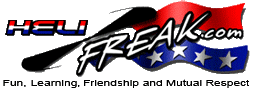 |
START HERE |
|
| Register | FAQ | PM | Events | Groups | Blogs | Calendar | Mark Forums Read |
|
Unregistered
|
||||||
| Kontronik Drives Jazz and Jive ESC's and other Kontronik equipment support |
 |
|
|
LinkBack | Thread Tools | Display Modes |
|
|
#1 (permalink) |
|
Registered Users
Join Date: May 2012
|
Hope this helps...
Procedure for Upgrading the Kontronik Kosmik 200HV ESC from Version 4.2 to Version 4.3 including ProgDisc Upgrade to Version 1.09 1) Setup conditions used:12/25/2013 a) A fully charged known to be good 12S main battery pack b) ProgDisc adapter cable(not included) for ProgDisc ESC 2 cable, which can be easily fabricated if your LHS doesn't have one, a Kontronik "torroid" cable is ideal c) It is assumed that the Kosmik 200HV Version 4.3 firmware has been downloaded, "unpacked", and saved to your PC/Laptop d) It is also assumed that the ProgDisc Version 1.09 firmware has been downloaded, "unpacked", and saved to your PC/Laptop e) In this procedure, Windows 7 Pro OS was used...the OS is not as important as the steps followed in the procedure f) This Kosmik 200HV clearly identifies the signal polarity orientation of the Master/Slave SBEC ports, i.e. Y/R/B.....Y=signal, R=Pwr, B=Gnd.....regardless of connector shape...the signal wire(Y) should be oriented towards the main battery pack connection lugs on your Kosmik g) DO NOT OPEN ANY OTHER APPS ON YOUR PC/LAPTOP DURING EXECUTION OF THE STEPS IN THIS PROCEDURE 2) Upgrading the ProgDisc to it's Version 1.09: (REQUIRED FIRST) a) Don't connect the ProgDisc to the Kosmik 200HV yet b) Execute the ProgDisc Version 1.09 Firmware Updater c) The updater screen(V 1.09) should appear on your PC/Laptop, with the "update" button" un-selectable d) Connect the supplied USB cable to the ProgDisc e) Press and hold the ProgDisc button until it's green LED changes to red(approximately 5 seconds...wait for the red) f) Release the ProgDisc button and you should hear the sound of a USB connection on your PC/Laptop.....in addition, the green/red LEDs on the ProgDisc will be alternatingly flashing.....you should also notice that the "update" button on the Upgrader menu is now selectable(after a few seconds) with the ProgDisc display blank(white screen on mine) g) Click the "update" button.....a box will appear with German text...but the "yes/no" button is in English...click "yes"on the left button h) After a few seconds, a "progress" window will appear on "top" of the Upgrader window...showing that the upgrade is occuring...it should be moving slowly as the upgrade progresses....don't touch the ProgDisc or your PC/Laptop i) After the "progress" window completes, it will disappear and you will notice the "Update" button on the Upgrader menu is now un-selectable....also, upon upgrade completion, you will notice a more rapid flashing of the green/red ProgDisc LEDs(momentarily), followed by two ProgDisc Menu display changes and then the ProgDisc will have a message displaying "USB active" with the green LED on solid and the red LED off j) Your ProgDisc Version 1.09 upgrade is now complete....press the ProgDisc button for approximately 3 seconds.....and release ...and the ProgDisc will turn off...and you should hear a USB disconnection sound from your PC/Laptop k) Terminate the Upgrader app l) Disconnect the ProgDisc from its USB cable m) After your upgrade, you can now use your ProgDisc to reset your Kosmik 200HV to factory defaults…if needed. n) This procedure can be repeated, any time as necessary, if you think its firmware is somehow malfunctioning 3) Resetting the Kosmik 200HV to its factory defaults a) Disconnect the ProgDisc from its USB cable b) Connect the ProgDisc ESC 2 cable to the Kosmik Master SBEC output port using the appropriate adapter cable (not supplied) Also, ensure that the Kosmik Slave SBEC output port is not connected to anything c) Connect your main battery pack to the Kosmik and press and release the ProgDisc button d) Ignore the EEPROM error message....it will disappear after a few seconds....and the ProgDisc Main Menu will appear, with both green/red LEDs flashing at the same time together e) Press and release the ProgDisc button(with "Programming" highlighted) and the "Programming" Menu will appear ......now ensure that you highlight "RESET" f) Press and release the ProgDisc button(with "RESET" highlighted) and the "Discard current configuration" Menu appears g) Highlight "Yes" and then press and release the ProgDisc button...if you press the button with "No" highlighted, the ProgDisc "Programming" Menu will appear re-appear.....I assume this is to prevent an accidental reset which will erase any parameters previously entered h) The ProgDisc LEDs will now alternately flash for less than a second, and the ProgDisc will momentarily display a message that indicates that the Kosmik was successfully reset to its default parameters i) After a few seconds, the ProgDisc will display its "Programming" Menu j) Press and hold the ProgDisc button for a few seconds and release to turn the ProgDisc turns off....disconnect your main battery pack as well as your ProgDisc to ESC cable adapter from the Kosmik k) If performing Step 3) results in an error message("Failed to Save"), don't panic.......procede with Step 4)....and then repeat Step 3) and the reset should be successfully performed 4) Upgrading the Kosmik 200HV from Version 4.2 to Version 4.3 a) Setup Conditions Used: i) Disconnect any leads from the Kosmik 200HV Master and Slave SBEC output ports ii) Use a fully charged battery pack(using a 12S pack here) iii) Using the ProgDisc, a Kosmik 200HV reset was peformed (after Step 2) to demonstrate the repeatability of this procedure...to reset might be optional in your case......in mine, the ProgDisc indicated that the Kosmik 200HV was successfully reset as performed in Step 3)........refer to Step 3), Section m).......if any problem occurs during the "RESET" of the Kosmik b) Using the adapter cable(not included), connect the ProgDisc ESC 2 cable to the Kosmik200HV Master SBEC output port...ensure that the USB cable to the ProgDisc is disconnected for now...also ensure that only the ProDisc is connected to your Kosmik 200HV and observe proper polarity(signal wire towards the main battery pack lugs) c) Connect your main battery pack to the Kosmik 200HV d) Run the Kosmik Firmware Updater 4.3....the "Update" button will appear un-selectable at this point e) Press and release the ProgDisc button....ignore the EEPROM error message(if it appears)...and after a few seconds, the ProgDisc Main Menu will appear...and highlight "Programming" f) Connect the USB cable to the ProgDisc...you should hear a USB connection sound from your PC/Laptop...and you should see a message on the ProgDisc saying "USB active" after a few seconds g) The Kosmik 200HV app menu will show that the "Update" button is now selectable....and the Upgrader app will display the current firmware revisions in the upper left corner of the Updater app....ProgDisc = 1.9 and "Regler" = 4.2 * Note 1) Once the ProgDisc firmware is upgraded to V1.09, the Kosmik Version 4.2 cannot be re-upgraded (only 4.3 can be re-upgraded)....when I tried to do so with V4.2, the upgrade progress bar "title" would always have "not responding" appended to the German text * Note 2) If the progress bar appears with the dreaded "not responding" appended to the German text, it is safe to turn it off.....you will not "brick" your KOS...I tested that, with regards to Step 4) * Note 3) On the other hand, if the progress bar shows the firmware update proceding properly and you turn it off, you might have just "bricked" your KOS so DO NOT TOUCH THE COMPUTER UNTIL THE DOWNLOAD COMPLETES * Note 4) I found that if I execute any Windows apps during the firmware upgrade, the progress on the "progress" bar will quit....and will result with the dreaded "not responding" message on the Upgrader app title bar...don't panic.....as "not responding" = "you didn't "brick" it" * Note 5) When I accidently tried to "brick" it....by opening a Windows app or even touching a Windows app during the firmware upgrade, the dreaded "not responding" message would appear....all was ok...just re-execute this entire procedure starting at Step 1) * Note 6) With regards to "bricking" your Kosmik, during the development of this Upgrade Procedure, my Kosmik 200HV should have "bricked" several times over, but somehow survived time and time again....so I will make the bold assertion that you won't "brick" it if your follow the steps in this procedure....and that Kosmik's don't "brick" unless you slam it in the ground or something h) Now click the "Update" button....a box will appear with German text, but the "buttons" are in English....click "yes", the left button i) After several seconds(be patient...wait for it), an Upgrade progress window will appear....and will slowly "progress...DON'T TOUCH THE PROGDISC OR YOUR PC/LAPTOP...during this process j) It takes about 5 minutes for the 4.3 upgrade to complete….the progress window will disappear upon completion…..and the ProgDisc will display the usual "USB active" message with the both LEDs off k) Press and hold the button for the approximately 3 seconds and then release to turn off the ProgDisc....and you should hear a USB disconnection sound l) Terminate the Upgrader app, disconnect the main battery, and disconnect the ProgDisc from the Kosmik, having successfully upgraded your Kosmik to Version 4.3 5) Suggestions using the ProgDisc(necessary with my heli) a) After Steps 1) through 4), turn on your previously "binded" Tx b) Connect your Master/Slave cable harness to the Master/Slave , ports on your Kosmik c) Connect your main battery pack to your Kosmik d) Wait for your Vbar to initialize....the Kosmik didn't emit its "arming" tones.....don't panic.... . e) Now press and release the Kosmik "Press" button f) You should now hear the Kosmik "arming" tones g) Perform the "APM" on the Kosmik, as described in the Kosmik manual, and then Mode 4 l h) Disconnect your main battery to the Kosmik, after confirmation of "APM" complete via the Kosmik tones i) Now using the ProgDisc, with the USB cable disconnected, Kosmik operating parameters can be adjusted….in my case, I had to reverse the rotor head direction for clockwise rotation….and set the Kosmik SBEC output to 8V….so that I can use a 2S LiPo buffer battery pack….ala the Kontronik way……in addition to other Kosmik 200HV parameters j) When operating the Kosmik SBEC at 8.0V output, wait until the Kosmik initializes and emits its "arming" tones before switching on the 2S Lipo buffer battery...this is because the Kosmik defaults to 5.6V SBEC output until it arms. k) With regards to Step 5), Section i), with only the ProgDisc connected to the Kosmik....connect the main battery and power up the ProgDisc...and adjust your parameters as needed....then press the ProgDisc button for 3 seconds and release to turn it off l) Re-connect your Master/Slave cable harness to your Kosmik, and in my situation, I mask off and apply liquid electrical tape to minimize vibrations to these connection ports This setup procedure has worked for me consistently, given the initial conditions described in Step 1) This procedure has only been tested for the Kosmik 200HV....but I am assuming it would also work for the Kosmik 160HV and the "Cool" Kosmik 160/200 Last edited by EEngineer; 12-28-2013 at 03:59 AM.. |
|
|




|
| Sponsored Links | |||
|
Advertisement |
|
||
|
|
#2 (permalink) |
|
Registered Users
Thread Starter

Join Date: May 2012
|
As buried in the Upgrade document.....I want to stress that your Kosmik won't "brick"......
If in doubt...."brick it out"..... And...."use the fuse".... Who in heck uses "EEPROMS" any more....that's so 90's...so ignore that Merry Christmas FWIW....from a fellow "brick mason"... |
|
|




|
|
|
#3 (permalink) | |
|
Registered Users
Join Date: Feb 2008
|
Quote:
Objection, Your Honor. An EEPROM is still the most common form of non-volatile saving in microcontrollers. Now comes so slowly the in-program-writing of flashROM cells, but still page by page because of technology. -------- Ahh.., I think now I understand your vision that brought you to this statement. You thought to external EPROM as program memory, best yet those that are UV erasable. Yeah... Well, I know what you meant, I'm already 35yrs in electronics/IT. Sorry to say: Your knowledge base seems to be a little outdated. Program code goes into flashROM of course. Then we have RAM and mostly also EEPROM (for non-volatile storage of parametric data etc). If that EEPROM is MCU-embedded or external (often serial, I²C) depends on the model of the MCU, here the subtype of a STM32.
__________________
Tom (j-log.eu) |
|
|
|




|
|
|
#4 (permalink) |
|
Registered Users
Thread Starter

Join Date: May 2012
|
If you use EEPROMS, you're outdated...
|
|
|




|
|
|
#5 (permalink) |
|
Registered Users
Thread Starter

Join Date: May 2012
|
Did this help anyone?
|
|
|




|
|
|
#6 (permalink) |
|
Registered Users
|
I hope it will in the near future, have a K160 that is just over 12 months old so will re-read this soon, trying a BD3SX in my TDR so a bit of a strip down and will use the opportunity to update. May make new master slave cables as I didnt bother with ferrite rings, some say its wise on the Kosmic although no problems so far!
__________________
LOGO 500SE & 600SE & 600SX Synergy E7 - N7 - N5C zzzzzzzzzzzzzzzzzzzzzzzzzzzzzzzzTDR + II Alun |
|
|




|
|
|
#7 (permalink) | |
|
Registered Users
Join Date: Dec 2007
|
Quote:
__________________
Rush 750 / JR 8917HV / MKS HBL980HV / Kosmik 160HV / Scorpion HK-4525-520 Ultimate / HC3SX / AR8000 / TM1000 Goblin 500 / Hitec HS-5245 / MKS DS760 / Talon 90 / Quantum 4115-1200 / HC3SX / AR8000 Blade 450X / mSR / mCPx / CX2 / |
|
|
|




|
|
|
#8 (permalink) |
|
HF Support
Join Date: Sep 2006
|
I think that's a very comprehensive step by step description of the process that is not covered at all well in the manuals and in fact is contradictory at times between the OSD and the manuals - worth a sticky link methinks .....
__________________
John |
|
|




|
|
|
#9 (permalink) |
|
Registered Users
|
Thanks, yes just completed the upgrade to 4.2, all went very smoothly, a few palpitations with the no-response windows nonsense, just leave it for a few mins! I went and made a coffee, all done when I returned.
Mine was at V3.0, a little panic when Logview didnt work, looked at the logs, extra parameter in there and found Toms update, good to go now 
__________________
LOGO 500SE & 600SE & 600SX Synergy E7 - N7 - N5C zzzzzzzzzzzzzzzzzzzzzzzzzzzzzzzzTDR + II Alun |
|
|




|
|
|
#10 (permalink) | |
|
Registered Users
Thread Starter

Join Date: May 2012
|
Quote:
When I cut and pasted the procedure from a "Wordpad" document, I can see some formatting errors in the "sticky". Is there a way that I can edit this....so it reads better? I'm very picky about spelling, grammar, etc. with regards to a technical document.... Thanks |
|
|
|




|
|
|
#11 (permalink) | |
|
Registered Users
|
Quote:
__________________
Khalil N. Seaview Rotary Wings, Brooklyn NY. |
|
|
|





|
|
|
#12 (permalink) |
|
Registered Users
Thread Starter

Join Date: May 2012
|
It's just a servo cable with two female ends.
Get two servo extension leads and cut both in half. Take the two halves that have female leads on them and connect the three wires together.....red to red....black to black...and white to white...and you have the required adapter cable. FWIW |
|
|




|
|
|
#13 (permalink) |
|
Registered Users
Join Date: Dec 2010
|
O.K. so I followed the steps exactly, downloaded 4.3 to the kosmik 200 without any issues at all, then I get two solid green lights,
I try to go into mode setup by using the press button and it does nothing... no matter how lon I hold the button in it just sits there with two solid green lights I tried a different reciever, cycled the transmitter several times, different servo cables... to no avail................ SOMEBODY PLEASE HELP.....  |
|
|




|
|
|
#14 (permalink) |
|
Registered Users
Thread Starter

Join Date: May 2012
|
Indy, 2 solid green LEDs mean upgrade invalid.
Better than "send it back" error codes...... PM sent, in reply to yours. The procedure is a long read.... Don't touch your upgrade setup when upgrading is in progress....for any reason...except as outlined in the procedure(the most common way one can make it fail). And disconnect the slave port. And use a fully charged main battery, regardless of the Kos manual. I've made all those mistakes...... FWIW |
|
|




|
|
|
#15 (permalink) | |
|
Registered Users
Join Date: May 2011
|
Quote:
__________________
Richard Zappe Team Kontronik USA PeakAircraft |
|
|
|




|
|
|
#16 (permalink) |
|
Registered Users
|
And make sure your throttle curve is back to 0 - 100% linear, easy to forget when you have some flat line curves set. Done that and driven myself crazy for 30 mins or more.

__________________
LOGO 500SE & 600SE & 600SX Synergy E7 - N7 - N5C zzzzzzzzzzzzzzzzzzzzzzzzzzzzzzzzTDR + II Alun |
|
|




|
|
|
#17 (permalink) |
|
Registered Users
Thread Starter

Join Date: May 2012
|
Version 4.4 upgrade is done the same way as of the 4.2 to 4.3 upgrade.
My new Kos 200HV had V4.3 installed...and the upgrade to V4.4 is performed in the same way. FWIW |
|
|




|
|
|
#18 (permalink) |
|
Registered Users
Join Date: Nov 2012
|
Same here. I just bought a Cool Kosmik 200 HV received 1 week a go and came with 4.3 installed. I just upgraded to 4.4. Everything working fine.
__________________
Mikado Logo 800XXtreme, Vbar 5.3, 813mm Edge Blades, 14S Kontronik Cool Kosmik 200HV. ALIGN T-REX 550E DFC with 600 Boom, 603mm Edge Blades, Kontronik Heli Jive 120HV, Pyro 600-12, Mini Vbar 5.3 Pro, V3 Tail, Black Gears, Many KDE Upgrades. |
|
|




|
|
|
#19 (permalink) |
|
CHC Benefactor
Join Date: Feb 2006
Location: Singapore
|
I've been searching but yet to find the definitive instructions to upgrade fom 3.x to 4 series in order to upgrade to the latest 4.x without bricking. Much appreciate any help on this. Thanks.
|
|
|




|
|
|
#20 (permalink) | |
|
Registered Users
Join Date: Jul 2012
|
Quote:
|
|
|
|




|
 |
«
Previous Thread
|
Next Thread
»
| Thread Tools | |
| Display Modes | |
|
|





 Linear Mode
Linear Mode



