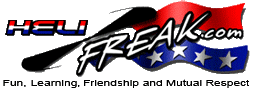 |
START HERE |
|
| Register | FAQ | PM | Events | Groups | Blogs | Calendar | Mark Forums Read |
|
Unregistered
|
||||||
| Futaba 14MZ - 12Z Futaba 14MZ and 12Z Help and features Support Forum |
 |
|
|
LinkBack | Thread Tools | Display Modes |
|
|
#1 (permalink) | |
|
Join Date: Mar 2005
|
Here's a cool new way to show-off your 14MZ (not that it needs one anyway) ...
If you've ever been asked how to configure a certain feature, or you simply want to show someone how you setup something without having to give them a model file (perhaps because they can't use it), well this is the tool for you. T14mzScreenCap is the first custom utility built for the 14MZ radios (ZAP and ZHP alike). It's used to capture screen images of the 14MZ gui in real time. It's likely this will also work on the FX-40, however it will certainly not work on the 12Z (sorry guys, told you to get the 14MZ). Below is the full readme (also found in the zip download). The file can be downloaded at this link: http://www.rcfan.com/files/14MZ/T14mzScreenCap_V1.1.zip Once installed (see the README), you'll first see the normal Futaba banner:  You'll then be greeted by the utitlity's title window (make sure you READ IT):  Once you launch the regular GUI, you'll be able to take shots like this:  So go download and enjoy. Hope to bring additional cool utilities in short time. BTW, if you own a FX-40, give this a try and let me know how it works. Additional information will be discussed over at http://www.rcfan.com/forum/ ; drop in any time. README: Quote:
|
|
|
|




|
| Sponsored Links | |||
|
Advertisement |
|
||
|
|
#2 (permalink) |
|
Registered Users
|
Looks great.
I can't wait to get home tonight. Thanks
__________________
Jeff Borowski |
|
|




|
 |
«
Previous Thread
|
Next Thread
»
| Thread Tools | |
| Display Modes | |
|
|





 Linear Mode
Linear Mode



